
Define a new name for the display group:
1. Start ViewDAQ.
2. Login as a Power User or admin. From the Menu bar select
File -> Login

3. Enter User name and password.
4. From Menu bar select
View -> ViewDAQ Options -> ViewDAQ Definition
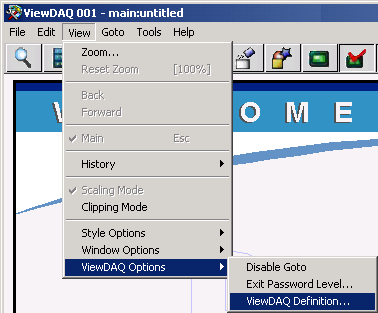
Figure 15-25 View Menu - ViewDAQ Definition
5. In the dialog Box, give it a new name. Main is the default, if you use main for your new name you will make all windows appear like this.
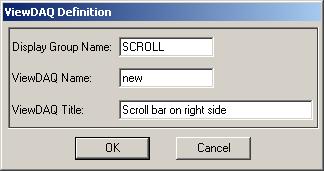
Figure 15-26 ViewDAQ Definition
6. Enter a Display Group Name.
7. Optionally Enter ViewDAQ Name and Title, these will appear on the Title Bar.
8. Press OK
9. Save this new Display Group
From Menu bar
File -> Save ViewDAQ -> Save ViewDAQ in Display Group
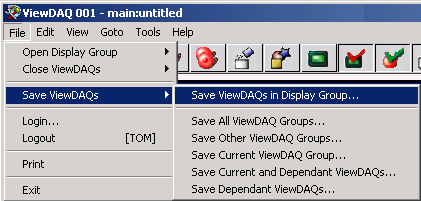
Figure 15-27 File Menu - Save ViewDAQs
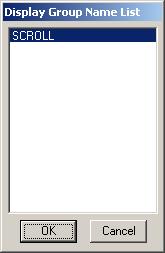
Figure 15-28 Save Display Group to defined Name
10. Pick the name of the new display group you just defined. If there is more than one Display Group, the list will be larger.
11. Press OK.
12. Confirm the name of the DSP file.
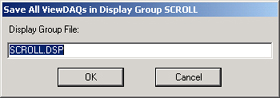
12. Press OK.
This will now be available to open, in ViewDAQ from the menu bar or from Pushbutton Keymacros.