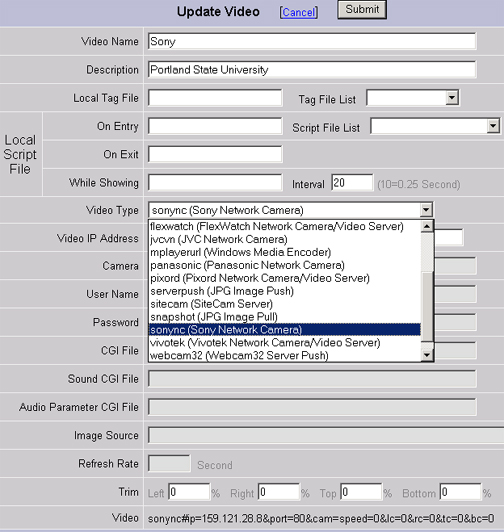
This section assumes the camera is on-line and functioning. Please refer to the camera manufacturer's documentation on how to start the camera and assign an IP address to it. The WebAccess Clients communicate directly to the camera. The IP address of the camera must be available to all the WebAccess clients that are to view the camera.
1. From the Project Manager, Select your Project and the SCADA Node.
2. Click the Video hyperlink.
3. Select Add Video hyperlink.
4.
The Add/Update Video page appears.
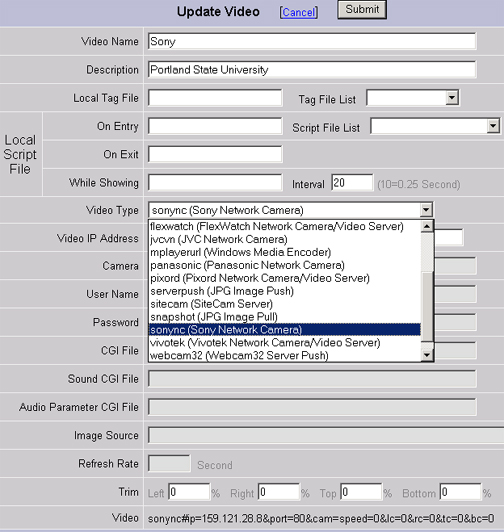
Figure 17‑2Add / Update Video Camera
5. Select the Video Type from the Pull down list. The Video type matches the camera you are connecting to. These correspond to Active X controls supplied by the camera manufacturer. If your camera's manufacturer is not listed on the pull-down list, it is not supported by WebAccess.
Some are
multi-purpose Video Types: snapshot (JPEG pull), server push (JPEG
Image push)
Most are pre-configured to a demo camera on
the Internet.
6. Enter a Video Name that will appear in Dialog Boxes used by operators and users
7. Enter a Description that will appear in the project manager.
8. Video IP Address. Enter the IP address of the camera. This address must be accessible by WebAccess VIEW clients directly.
9. Port Number. Enter the TCP port assigned to the camera. 0 (zero) is the default port number for most cameras. TCP ports are used with firewalls and enhanced security.
10. Local Tag File. Optionally, screen tags can be associated with the Video. These are a Local Tag file configured DRAW. These allow a screen script to use Local Tags for rotating between video cameras or other customization.
11. Local Script File. Optionally, screen scripts developed in the script editor of DRAW can be used to rotate between video cameras or other customization.
a. On Entry is a screen script that executes once when the Video Display is called in VIEW.
b. On Exit is a screen script that executes once another Display is called and this display is exited.
c. While Showing is a screen script that executes continuously at the specified Interval while this Display is displayed in VIEW.
d. Interval is the frequency the While Showing Script repeats.
12. Press submit.
13. Download to the SCADA node.