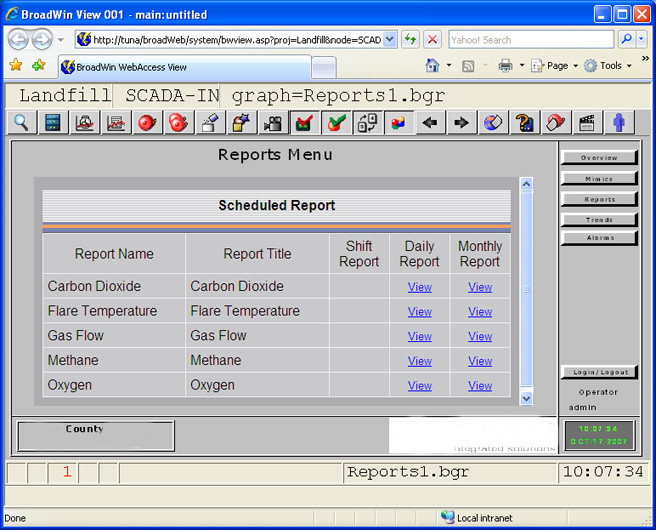
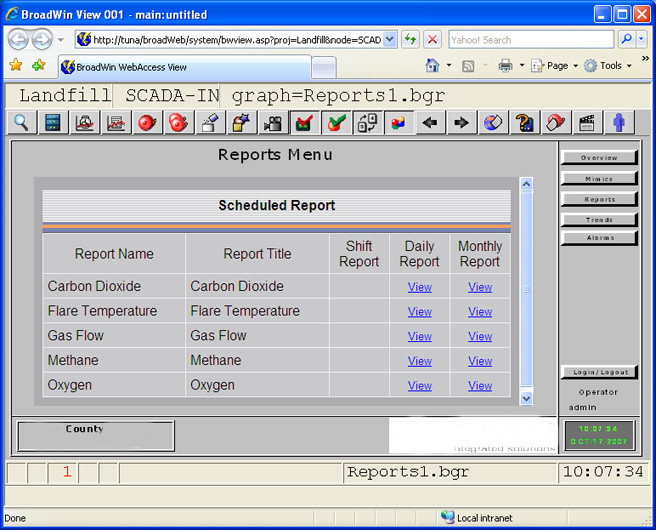
Figure 17-2-3 Scheduled Report Page in a user built graphic - VIEW
You can display a WebAccess Report or Log Page in a user built graphic display (BGR) using a Video Window with uti: instead of vdo. T
In DRAW use Dynamic -> Video Display. In the Video:field enter the uti:Syslog option followed by the link to the log page. For example uti:syslog/rptlist.asp? will display the scheduled report list.
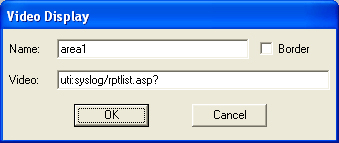
Figure 17-2-3-1-1 DRAW video window to display Scheduled Reports in a graphic display
To draw the Video Display in a User Built Graphic
1. Right Click the Mouse (DRAW) (or select from Menu Bar (DrawDAQ)) select
2. Dynamic -> Video Display
3. Enter a Name for this Video Window. This will allow scripts and animation to change which camera is displayed in this window. (If you previously edited or drew a Video Display, these fields will have the data from the last Video Display edited).
4. Enter the uti:Syslog and the option similar to the webpage found in Configuration or from the tools menu in View. Please refer to Chapter 11.1.54 for more detail.
5. Select OK .
6. Click once to define the start of a rectangle
7. Drag with the mouse to define the size of the Video Window in the Graphic.
8. Click a second time to define the end of the rectangle.
For more details regarding uti:SysLog, please refer to Chapter 11.1.54 of this WebAccess Engineering Manual