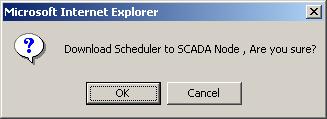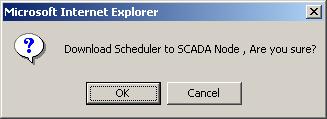
Power Users can download and Modify Schedules from VIEW (and ViewDAQ) from the Tools menu. Web browser VIEW clients must be logged in as a Project Users to Download or Modify a Schedule. Any ViewDAQ user can download a schedule.
To access Scheduler from
VIEW:
Right Click -> Tools -> Scheduler
To access Scheduler from
ViewDAQ:
From the Menu Bar, select Tools -> Scheduler
Or a pushbutton can be built using <GOTO>tool=bwsch.uti
Schedule changes will Download to SCADA Node without stopping the SCADA node. This can be done from any configuration page in the Scheduler (Time, Equipment, and Circuit Group).
A dialog box prompts to confirm the Download Schedule to SCADA Node. All "submitted" changes made to the scheduler are downloaded.
All Manual ON or Manual OFF states are also downloaded.
To Download a change to the SCADA node from Project Manager:
1. Make the desired change in Time, Holiday, Equipment or Circuit Group.
2. Press the "Submit" button
3. Click on Download to SCADA Node.
4. Select OK at the prompt to Download Scheduler