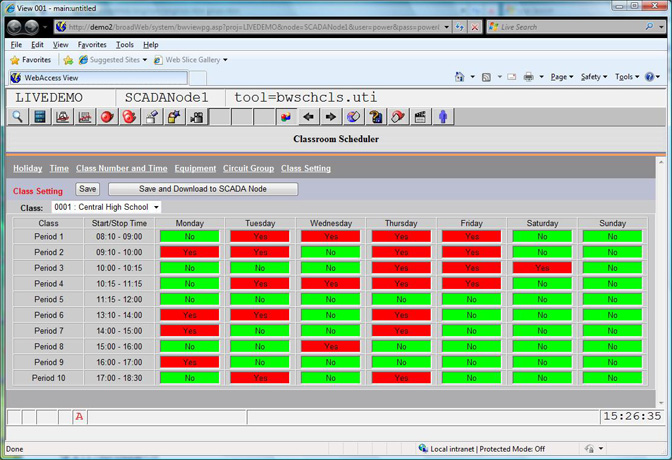
The Classroom Scheduler is a licensed option. It allows the definition of up to 16 periods per day.
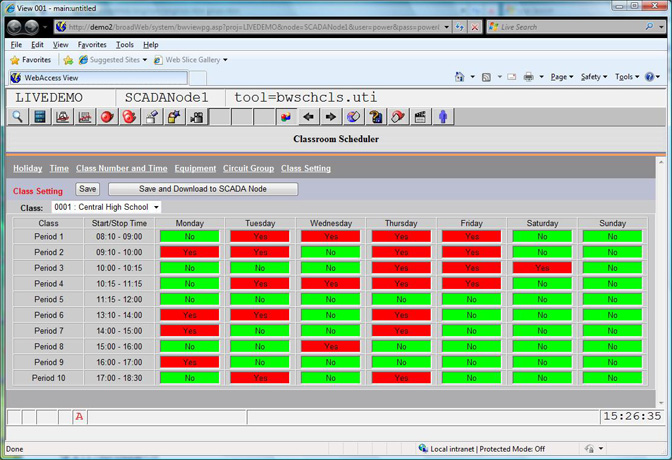
Figure 18.2.1 Classroom Scheduler Class Time Periods
If the SCADA Node has the license, then the Classroom Scheduler shows in the Right Click -> Tools menu in VIEW below the Scheduler and PLC Scheduler.
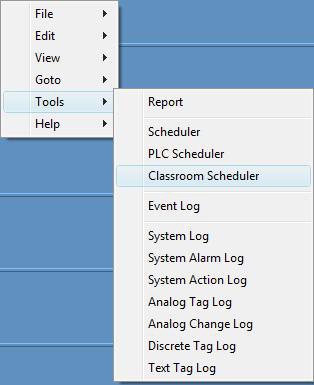
Figure 18.3.1 Right-Click Tools Menu with Classroom Scheduler
The scheduler can provide both "On/Off" and Setpoint changes. For example, an "OFF" hours Temperature Setpoint may be "setback" during evening hours to save energy while the "ON" hours Temperature Setpoint may be set for occupant comfort. The On Value and Off value are specified for each Tag (or Circuit). These can be any two values (i.e. not just 0 and 1) to allow setpoint changes and other value changes (included text strings).
The On Values and Off Values are specified for each tag in the Circuit Group. A tag can be viewed as representing a single electrical circuit (for example on/off control of lights). Hence, groups of tags are called "Circuit Groups". A "Circuit Group" can be any group of tags (or even a single tag) that will always share the same schedule.
The Time specifies the Start Time and Stop Time for each period of the day, up to 16 periods. (Note that the standard Scheduler allows only time 4 periods per day).
Class Setting enables the ON setting if the time period is set to YES (red color). If the class setting is NO (green color) , then the OFF value is used.
Holiday defines calendar-based events. It allows "Holiday Schedules" to be set to account for non-occupancy or special events. The Holiday schedule can be used for any calendar event (based on Month, Day of Month and Year) up to 1 year in the future. The OFF value is used for Holidays in the CLassroom Scheduler (unlike the Scheduler).
An Equipment Group associates a Time Group with one or more Circuit Groups . Multiple "Circuit Groups" can be linked to a single "Time Schedule" in an "Equipment Group". For example, the lights for each floor a building might be grouped into a Circuit group each (1stFloorCircuit, 2ndFloorCircuit, 3rdFloorCircuit, … 40thFloorCircuit). Each 'Occupied" floor might be assigned to the "Occupied Equipment Group" with the "Occupied Schedule". If a tenant moves, that floor would be reassigned to the "Unoccupied" Equipment group, which uses the "Unoccupied Schedule".
A MANUAL ON and MANUAL OFF feature allow a schedule to be "overridden" and forced to the ON or OFF values for a Circuit Group. MANUAL ON/OFF is typically used to enable occupancy (i.e. turn on the lights) for non-scheduled events. AUTOMATIC follows the defined schedule when specified in a Circuit Group.
New schedules and changes to schedules will Download to the SCADA node without stopping the SCADA Node.
Power Users can download and Modify Schedules from VIEW (and ViewDAQ) from the Tools menu. Web browser VIEW clients must be log in as Power Users to Download or Modify a Schedule. Any ViewDAQ user can download a schedule.
To access Scheduler from
VIEW:
Right Click -> Tools -> Classroom Scheduler
To access Scheduler from
ViewDAQ:
From the Menu Bar select Tools -> Classroom Scheduler