
1.
Log in to Project Manager
or if already connected, hit HOME
link at the top right of most pages.

Figure 20.1 Admin / Project User Property
2. Select Admin / Project User Property on the Project Manager Home Page (Figure 20.1).
3. Project User list appears (Figure 20.2).
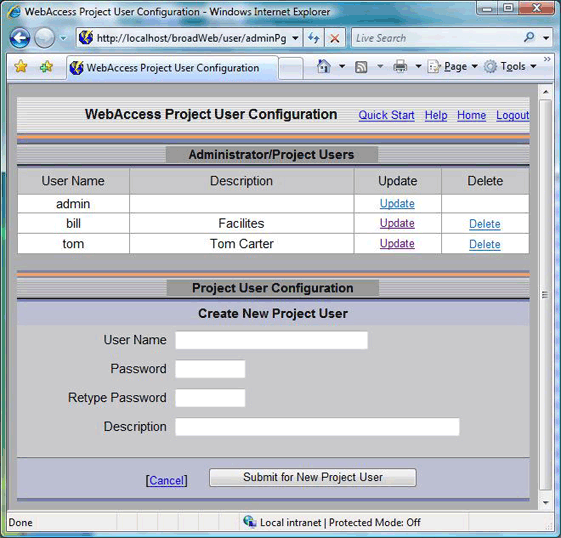
Figure 20.2- Project User List
4. Enter User name and password to create a new users account.
5. Enter the password twice to verify correct entry.
6. Press the Submit button
7. Select Update to modify an existing account.
8. The update Project Users page appears (Figure 20.3).
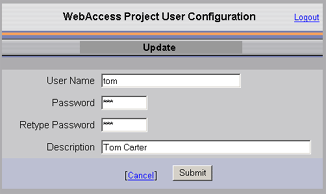
Figure 20.3 - Update Project User
9. Make you changes and press submit.
Note – change then user name renames the existing account (it does not create a copy).
You can create users with all the abilities of an admin by creating Project User account and a User Account with the same name. The user should be given Security level 127 (admin level) for all Areas, Local Tag, View Tag and Exit ViewDAQ.