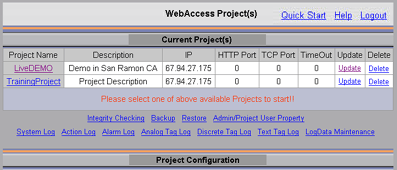
Running restore will erase all changes to the Tags, Reports, Recipes Schedules, Trends, etc. since the last backup. Restore will also overwrite newer versions of Graphic Displays with the Backup version of these displays.
WARNING ! You should run restore only if you have done a backup. If you run restore before doing a Backup, you will erase all the work you have done on all your projects. You will an empty database if you run restore before doing a backup.
Restore is accessed from the Project Manager Home page. All projects will be restored if you have multiple projects in a single database (inside the same bwcfg.mdb file)
1. Start your Web Browser and connect to the Project Node
2. Login to Configuration. If already connected, press the Home link at the top right of most Project Manager pages.
3. The Project Manager Home page opens with the List of projects
Hint - If you are already in the Project Manager, you could hit the Home field found on most pages of the Project Manager.
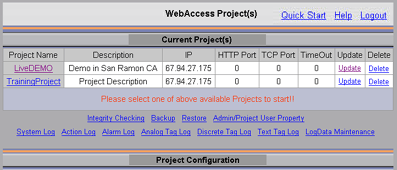
Figure 20.7 Project Manager Home Page
4. Select Restore hyperlink.
5. A warning appears reminding you that restore will delete all database modifications and overwrite all graphics since your last backup.
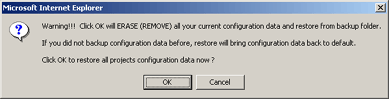
Figure 20.8 Warning before Restore
6. Select OK to continue with Restore or Cancel to abort.
7. The Restore Integrity Check opens in a new Web Browser Window. This can take several minutes for a large database. Very large databases may require increasing the Script Time Out on the Project Node (Web Server) in order for the Integrity Check to run to completion.
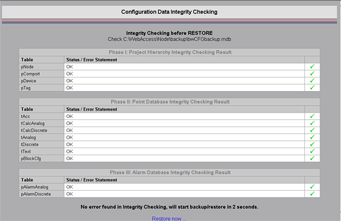
Figure 20.9 Integrity Check before Restore
8. The Confirmation appears confirming restore completion. This can take several minutes for a large database. Very large databases may require changing the script time out set in Project Properties in order for the Integrity Check to run to completion.
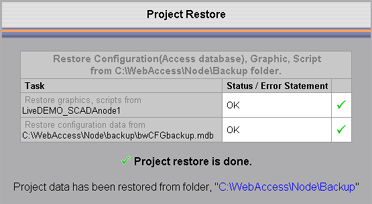
Figure 20.10 Restore confirmation
9. Close the web browser to return to Project Manager Home page.