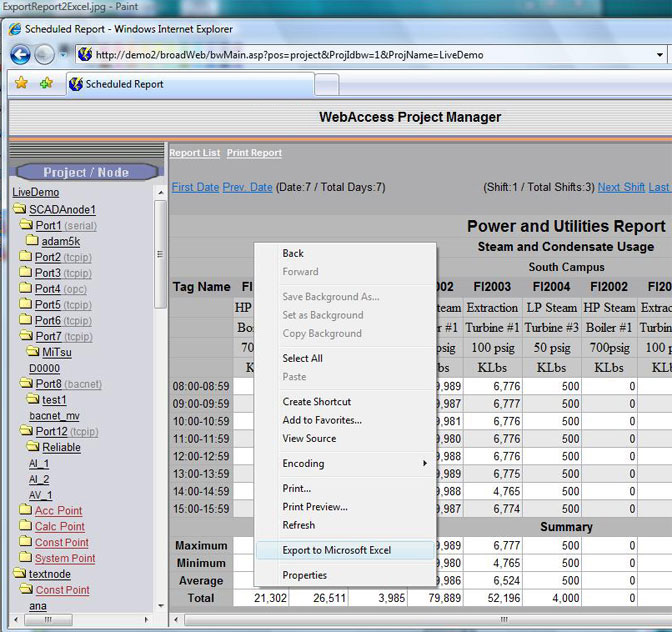
Users can Export to EXCEL data from a Scheduled Report three ways.
1) In the WebAccess Configuration / Project Manager, while viewing a Scheduled Report Display, use the “Right-click Menu”, then select the “Export to Microsoft Excel” menu item from the popup menu. A version of Microsoft Excel, which supports “Export to Microsoft Excel”, (e.g. Excel 2002 or later), must be installed on the client computer where Internet Explorer is run.
2) In ViewDAQ, while viewing a Scheduled Report, select “Edit” from the menu bar at top, then select the “Export to Microsoft Excel” menu item from the Edit submenu to export data. A version of Microsoft Excel, which supports “Export to Microsoft Excel”, (e.g. EXCEL 2000 or later), must be installed on the SCADA node where ViewDAQ is run.
3) In the WebAccess VIEW client, while viewing a Scheduled Report, use the “Right-click Menu”, then select the “Export to Microsoft Excel” menu item from the popup menu. A version of Microsoft Excel, which supports “Export to Microsoft Excel”, (e.g. Excel 2002 or later), must be installed on the client computer where the VIEW client is run..
For a Scheduled Report in Project Manager, use the right-click menu. “Export to Microsoft Excel” appears as a menu item by right-clicking the mouse ( a popup menu appears to export data). A version of Microsoft Excel which supports “Export to Microsoft Excel” (e.g. EXCEL 2002 or later) must be installed on the computers where IE is run (i.e. on the client).
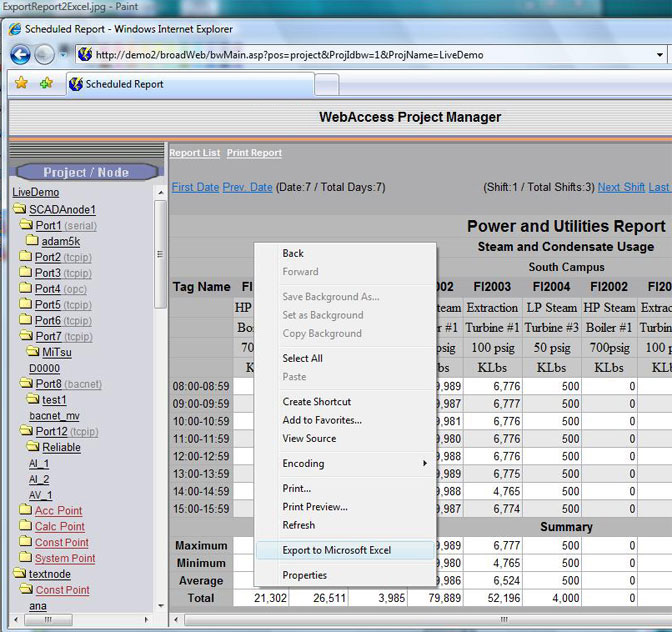
For a Scheduled Report in WebAccess ViewDAQ, use the “Export to Microsoft Excel” menu item in the Edit submenu to export data. A version of Microsoft Excel which supports “Export to Microsoft Excel” (e.g. EXCEL 2000 or later) must be installed on the computers where ViewDAQ is run (i.e. on the SCADA node).
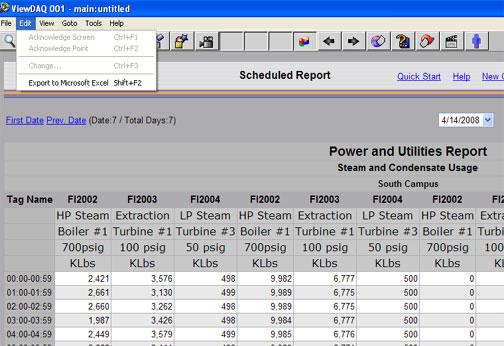
For a Scheduled Report in WebAccess View client, use the Right-click menu item “Export to Microsoft Excel” to export data. A version of Microsoft Excel which supports “Export to Microsoft Excel” (e.g. EXCEL 2000 or later) must be installed on the computers where View client is run.
