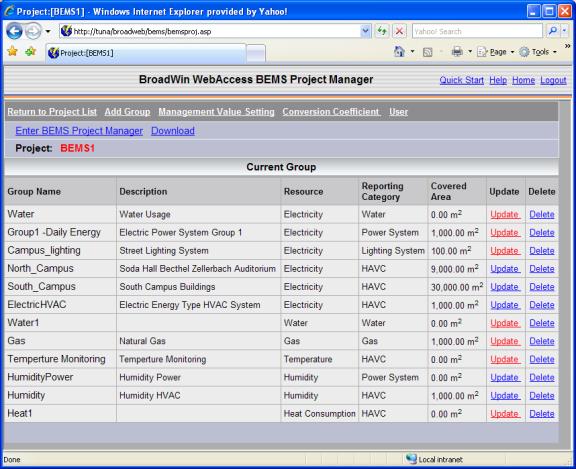
1. From the BEMS Project Manager select your BEMS project name.
2. From the Project Home page (showing the Group List), select Management Value Setting hyperlink near the top of the page.
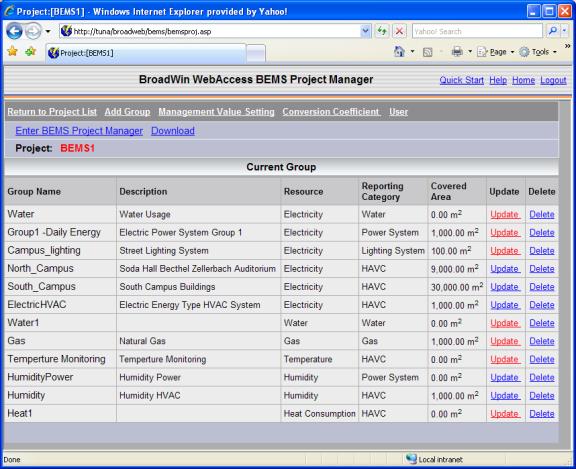
Figure 3.15 – Group List with Management Value Setting hyperlink at top
This will open the Management Value Setting configuration page.
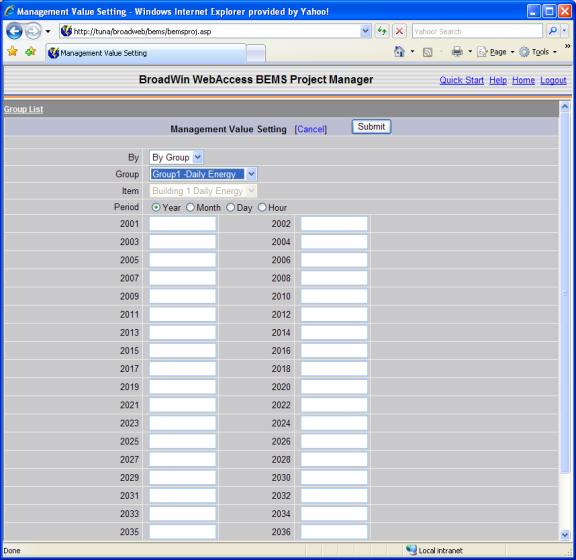
Figure 3.16 – Management Value Setting configuration page. Year Time Period.
3. Select By Group or By Item.
By Group assigns the Mangement Value to the Group. It can only be viewed when viewing the Group (i.e it will not show on the By Item Display of the energy profile)le.
By Item assigns management value for a single item in the group.
4. Select the correct Group from the pull down menu in the Group field.
5. Select the correct Item from the pull down menu, if By Item is selected.
6. Select the appropriate choice in the Period field to alter over what time range the management values will be applied. Note that each of the four choices will load a different palate for entering times. They are as follows:
a. Year
This palate allows the user to save management values for totals over the year for both previous and upcoming years. 2008 to 2040.
b. Month
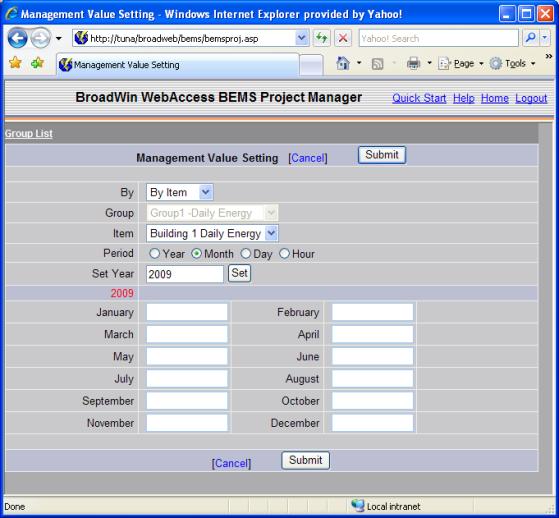
Figure 3.17 – Management Value Setting configuration page. Month time period.
This palate features all twelve months of the year. Entering a different year in the Set field and clicking the button Set will load that year in the palate.
c. Day
This palate will load the appropriate days for the selected month and year. Altering the year or month in the Set field and clicking the button Set will reload the palate with the corresponding days for that month.
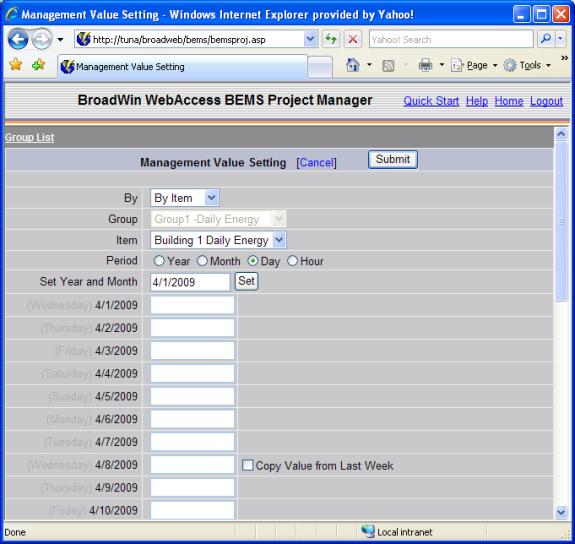
Figure 3.18 – Management Value Setting configuration page. Daily time period.
To repeat values week to week, simply enter the management value during the first week and click the check box Copy Value from Last Week and the values will be repeated on the same days of the week. To alter the values over the month via this option, simply unclick the checkbox and re-click it and the current values will again be loaded for the rest of the month.
d. Hour
This palate will load entries for every hour of the day. The division is for Normal hours, weekend, Summer Hours and Summer Weekend.
Check Summer, if Summer values are warranted. Summer is available for By Item. The summer fields are grayed out if By Group is selected.
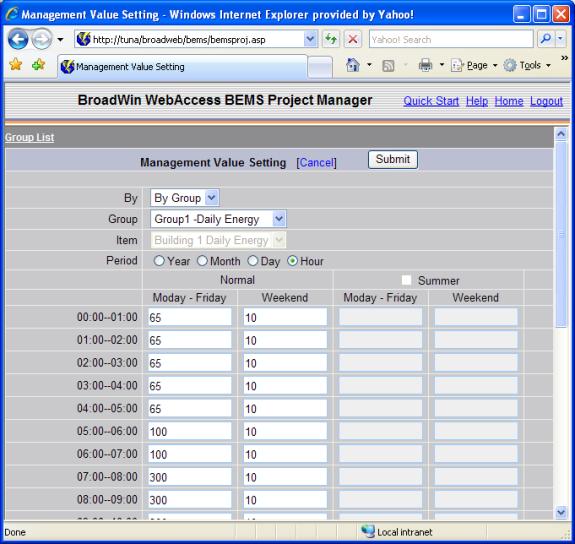
Figure 3.19 – Management Value Setting configuration page. Hourly time period.
4) Click the Submit button to save the Management Values entered and load a blank palate so other values can be added.