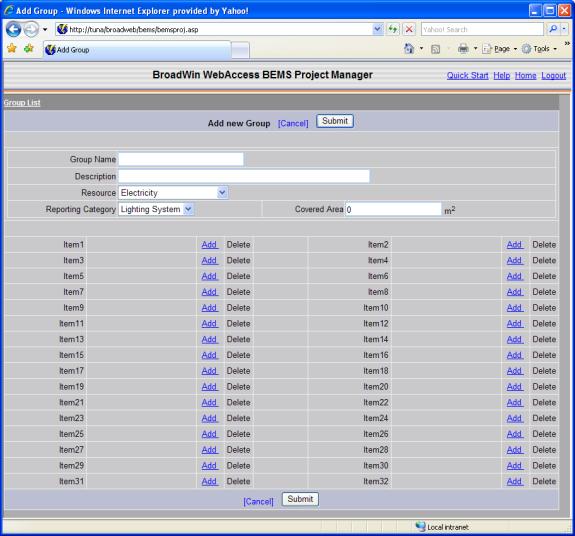
Items are added to groups either as Data Points (i.e. Tags) or as previously made Group which will then be a subgroup of the new group.
Data Points are a single Tag which reads a meter. Optionally, for electric rate calculation a Data Point consist of multiple tags representing the multiple measurements used for calculating some electric power costs.
1.
From the Group page, the user can add items to the current
group by clicking Add across from an empty item field.
Clicking Add opens the Add new Item page. At
the right side of the field for Item1, select Add to open the Add new Item
page
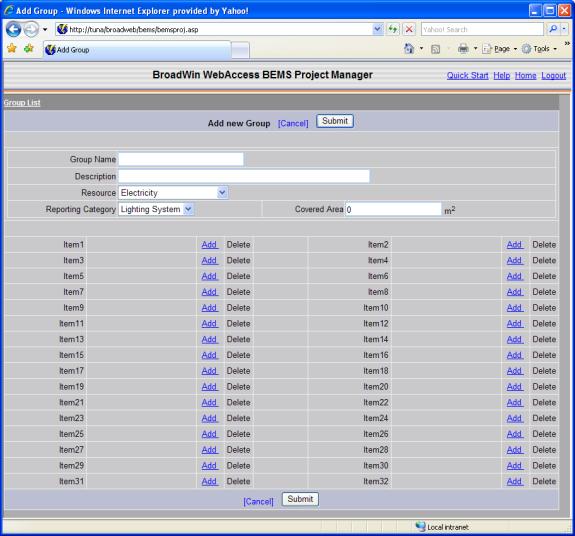
Figure 3.8 From Add new Group, select Add on the right side of the empty field for Item 1 to open the Add new Item page.

Figure 3.6 Add new Item
2. Enter an Item Name. This will appear in the BEMS displays. It can be different than the Tag name, though often it is the same as the Tagname of the measurement.
3. Optionally, enter Description for the item.
4. Choose the appropriate Resource from the drop down menu. Note that some fields below will be grayed-out and not selectable depending on the Resource selected. See the following section for a description of the Fields for each of the Resource types:
Electricity
Gas
Water
Others (Differential Value)
Others (Current Value)
Heat Consumption
Cooling Consumption
Humidity
Temperature
5. Optionally , choose a Rate under the Rate Name field. If the correct rate is not present, click Add Rate to be taken to the Add Rate page and create the rate. See the Rates section for more information. You can always come back and add a Rate.
6. If you have more than one WebAccess Project, select the appropriate WebAccess Project from the drop down list that will be the source of Tagnames.
7. Select the appropriate field (Active Energy, Reactive Energy, Flow, Temperture, etc). See the following section for a description of the Fields for each of the Resource types.
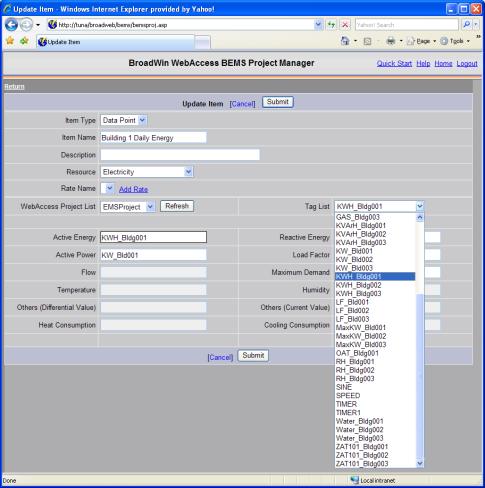
Figure 3.9 Tag List in a drop-down list
8. Selecting a Tag from the drop down list will enter the Tag Name in the previously selected field. Alternatively, you can type the tag name, or use copy and paste to enter a Tag name in the appropriate field.
9. Press Submit.