
You will need the Installation CD to match your installation of Windows XP Professional, Windows 2000 or Windows Server 2003.
IMPORTANT - Re-install Service Packs after adding a Windows Component!
1. Log on to the computer as an administrator.
2. Click Start, and then click Control Panel.
3. Double-click Add or Remove Programs, and then click Add/Remove Windows Components.
4. In the Windows Components Wizard, under the Components list, click Internet Information Services.
5. In the Windows Components Wizard, click Next. The Windows Components Wizard displays the Configuring Components screen with a status bar that displays the progress of the configuration. If you are prompted, insert the Windows XP CD-ROM into the CD-ROM drive.
6. When Setup is complete, the Completing the Windows Components Wizard screen is displayed. Click Finish to close the wizard.
7. Download and install the latest service pack. Adding a Windows Component overwrites some service pack files and lacks files from the service pack update resulting in a potentially corrupt operating system or non-functional features.
RE-INSTALL SERVICE PACK AFTER ADDING A WINDOWS COMPONENT!
IIS is disabled by default in Windows Vista. For those of you who wish to use WebAccess Project Node on Windows Vista, please enable IIS on your project nodes first with following IIS features turned on before installing WebAccess Project Node software.
Note - Windows Vista Home is not supported as a Project Node or SCADA node! Do not try to install WebAccess SCADA Node or Project Node software on Windsows Vista Home Basic or Home Premium.
To enable IIS in Windows Vista Business:
1. Start -> Control Panel -> Programs -> Programs and Features
2. On the left Side Bar select “Turn Windows features on or off”

3. Wait for the Windows Features dialog box to open and fill, then expand “Internet Information Services”.
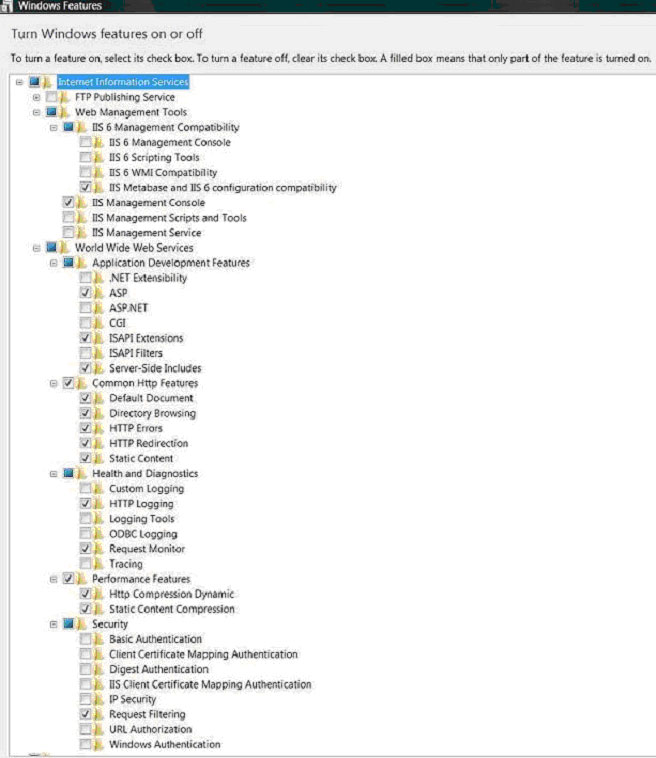
In case the above JPEG images does not appear in this, the typical settings for IIS in Vista for use with WebAccess on the Project Node as tested are:
Internet Information Services – ON
FTP Publishing Service – OFF (optionally ON, not needed and is security risk)
Web Management Tools – ON
IIS 6 Management Compatibility - ON
IIS 6 Management Console – OFF
IIS 6 Scripting Tools – OFF
IIS 6 WMI Compatibility – OFF
IIS Meta base and IIS 6 configuration compatibility – ON
IIS Management Console – ON
IIS Management Scripts and Tools – OFF
IIS Management Service - OFF
World Wide Web Services - ON
Application Development Features – ON
.NET Extensibility – OFF
ASP – ON
ASP.NET – OFF
CGI – OFF
IASPI Extensions – ON
IASPI Filters – OFF
Server Side Includes - ON
Common Http Features – ON
Default Document – ON
Directory Browsing – ON
Http Errors – ON
Http Redirection - ON
Static Content - ON
Health and Diagnostics – ON
Custom Logging – OFF
HTTP Logging – ON
Logging Tools – OFF
ODBC Logging – OFF
Request Monitoring – ON
Tracing - OFF
Performance Features – ON
Http Compression Dynamic – ON
Static Content Compression - On
Security - ON
Basic Authentication - OFF
Client Certificate Mapping Authentication - OFF
Digest Authentication - OFF
IIS Client Certificate Mapping Authentication - OFF
IP Security - OFF
Request Filtering - ON
URL Authorization - OFF
Windows Authentication (optional ON, usually OFF)