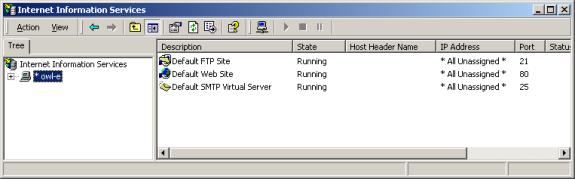
On the Project Node (the Web Server), in Windows 2000
1. Start -> Settings-> Control Panel -> Administrative Tools -> Internet Services Manager
2. Click on the Computer name of your Project node web server.
3. Default Web Site should appear and state should be running.
4. If the Web Site says “Stopped”, right click on the Web Site icon and in the menu that appears click on START.
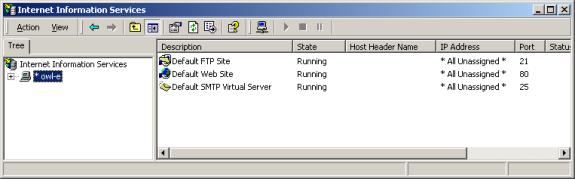
Figure 22.6 - Internet Information Services Manager (IIS)
If Web Site or Internet Information Service does not appear, you will have to use Windows 2000 Setup and the Microsoft Windows 2000 Installation CD to install the IIS (Internet Information Services), the Web Server software in 2000 and XP.
1. On the Project Node's taskbar, click Start, and then click Run.
2. In the Run dialog box, type NotePad
3. Copy and Paste or type the following text into Note Pad.
HTML is Working!
4. Select Save AS and then browse to drive:\Inetpub\wwwroot (e.g. C:\Inetpub\wwwroot) or wherever you web browser root folder is located.
5. For a File name, enter Test1.txt .
6. Press the SAVE key.
7. Open Internet Explorer on the Project Node
8. Enter http://localhost/test1.txt
9. You should see "HTML is Working!".
If the error "file not found" occurs, then IIS may be using another directory of its root. Try:
Start -> Control Panel -> Administrative Tools ->Internet Information Services
Expand the Tree
Right click on "Default Web Site"
Select Properties
Select "Home Directory Tab". This should list the path of the directory used by IIS. Try copying the verfiy.asp to this location and repeat the test.
Also verify the following on the Home Directory Tab:
- A directory
located on this computer
- Read
- Execute Permissions (at least "Scripts Only" )
- Application Protection: Medium Pooled
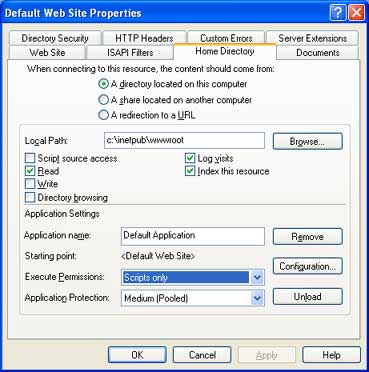
IF HTML does not work, there are only two other options:
1) Try reinstalling IIS and the Service Pack.
2) Re-install Windows.