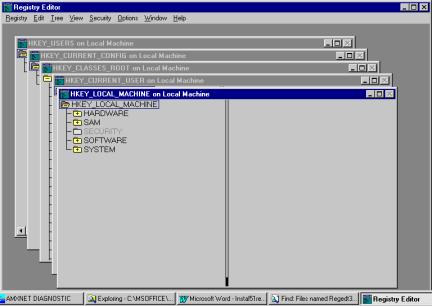
1. Start the Registry Editor: Regedt32.exe. If you can't find it, try using
Start->Run->Regedt32
Note that it is spelled with an abbreviation to fit 8 characters: REGEDT32.
The Registry32 editor is organized by "Trees". It may be hard to see the forest for the trees. Note that each "Tree" looks like a separate dialog box.
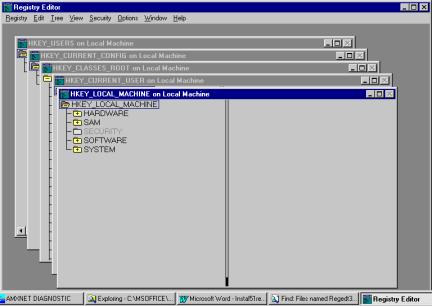
Figure 23.1Registry Editor organized by Trees
2. Make sure these trees are labeled "on local machine". If not got to the menu bar and Select Registry -> Open Local.
The "Tree"
that is visible is the last tree edited.
3.
Select HKEY_LOCAL_MACHINE.on local machine . If
HKEY_LOCAL_MACHINE is not displayed, the easiest way is to get to
it from the menu bar:
Select Window -> 5. HKEY_LOCAL_MACHINE.on local
machine
The Branches are organized like subdirectories or folders in Windows Explorer. Select the folder icon next to the following:
4. Double Click on SOFTWARE
5. Double Click on Microsoft
6. Scroll Down and Double Click on Windows NT (2000 and XP)
7. Double Click on CurrentVersion
8. Scroll Down to and Click on Winlogon
You should see something like the following. If you don't see any data, select View ->from the menu bar and make sure there is a check next to Tree and Data.
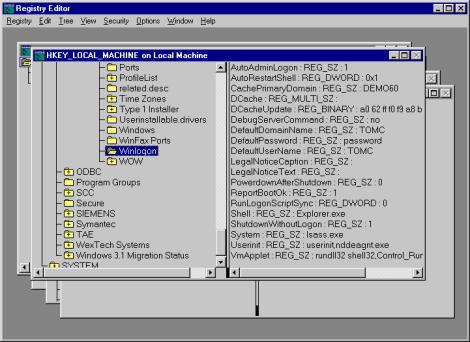
Figure 23.2Winlogon registry showing AutoAdmin Logon and related keys
AutoAdminLogon, DefaultUser and DefaultUsername are probably missing if they have never been configured for this PC.