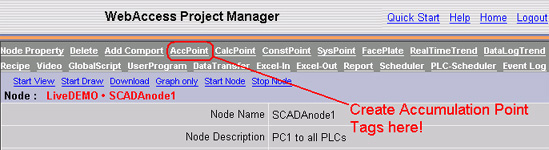
An Accumulation Tag consists of an Integration function from another tag or block, usually an IO Tag. The most common use is to totalize the Flow from a flow device (e.g. calculate volume from flow rate). The value of the input tag is "Accumulated" into a total. The totalization function is executed within the software. Accumulation tags are ANALOG tags. They have all the properties of an Analog Tag including alarms, data logging, output limits and security. Accumulation Tags can be included in trends, displays, alarm summaries and reports.
Accumulation Tags have a reset value. When the accumulated total reaches this max value, the running total is reset to zero. Accumulation Tags can write to hard drive in order to resume counting without losing all data after power failure or restart of the computer or software.
Accumulation Tags are a Global Internal Tags; all clients, scripts and other tags will see the same value when reading this tag. All other clients, scripts and other tags will see changes to the tag globally.
The software license control file limits the number of Internal tags. The number of Internal Tags (Calculation + Accumulation + Constant) cannot exceed the number of IO tags in the license.
Accumulation Tag Properties are the same as the corresponding Analog Tag Properties. Properties Unique to an Accumulation Tag are:
Source Tag Name Defies name of the Input to the Accumulator. This can be any analog or discrete Tag or Block. This value of the source Tag will be accumulated into a running total.
Accumulate Frequency Defines how often the source tag will be added to the running total. Defines the frequency, in seconds, to update the accumulated total.
Divide Factor A divisor applied to the input value before adding to the running total. Used typically to convert the engineering units of the Source Tag to the desired engineering units for this Accumulation Tag and to account for the Accumulate Frequency and source tag Scan Time.
Value Limit When the total value exceeds the Value limit, the running total is reset to the total value minus the reset limit. If the last increment results in a total value greater than the reset limit, the accumulator starts with a value equal to the difference above the reset limit. A reset Limit of 0 results in no resetting of the total.
Reset Minutes In addition to previous "Value Limit", Accumulation now can be reset by a user defined "Reset Time" in minutes. A non-zero number defines the reset time. If the number less than 1440, 1 day, the reset time will be aligned to midnight, otherwise it will be reset on the every M day from the start of the month, M=reset time/1440. All the trend/ODBC log data will be recorded before reset, if the record time matches with reset time. The "Value Limit" is still in effect. The Acc. point will be reset whenever a time or limit condition meet.
Reset time example:
"Reset Minutes" Execution time of Reset
15 0:00, 0:15, 0:30, 0:45, 1:00, 1:15......
60 0:00, 1:00, 2:00...
90 0:00, 1:30, 3:00...
1440 0:00 every day
3000 0:00 on the 2nd, 4'th, 6'th, 8'th... day of each month. (3000/1440 = 2 ).
If "Keep Previous Value" is enabled, the Accumulation Tag will preserve it's count (within the last minute) if the SCADA node stops and restarts. A data file is updated once a minute with the current value of Accumulation Tags with "Keep Previous Value" enabled.
If the INPUT TAG is equal to 0 always, an Accumulation Tag will act like a Constant Tag. Operators can change the value of the tag. If the SCADA Node stops, then restarts, the last value of the Tag will be restored. This is a means of "saving" operator entrees through a SCADA Node shutdown and restart. "Keep Previous Value" must be enabled and the "Source Tag" must always be zero or equal to a non-existent tag.
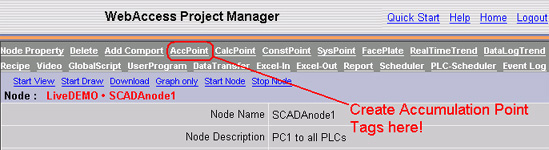
Create Accumulation Tags using the AccPoint hyperlink in Project Manager.
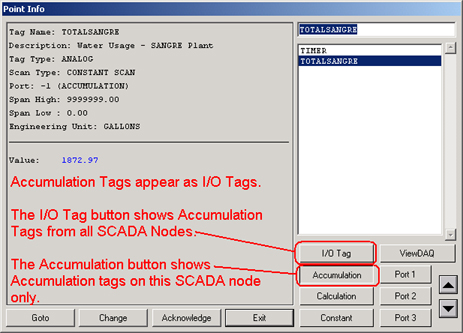
Accumulation Tags appear as I/O Tags from all SCADA nodes. Use the Accumulation button to view Acc Tags on this SCADA node.