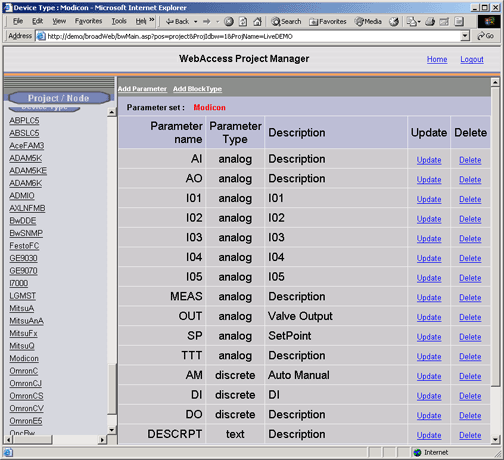
Parameters are listed in five places in
the Project Manager:
1) By Device Type in the Project Manager
2) in pull down menu on the Tag Properties page used to
create a tag
3) in Block Type Properties used to create Block Types
4) in Block Properties of a specific BLOCK you have
created.
Parameters appear in three places in
VIEW:
1) Point Info Dialog Box in VIEW
2) Point Detail Display and
3) Block Detail Display
4) Appended to the Block Name in Displays in the format
Blockname:parameter
Device Type
Parameters are listed by Device
Type. By clicking on the Device Type in the left
frame of WebAccess Configuration Project manager the Parameter
Set for that Device are listed.
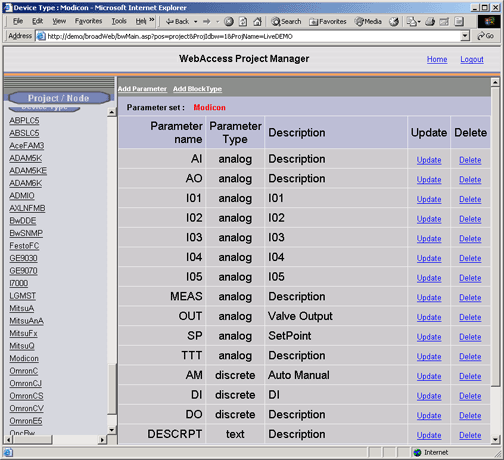
Figure 5-1 Parameter List – MODICON Device
Parameters are organized by type, and then listed alphabetically. Digital or Text type parameters are listed separately from Analog parameters (and listed separately from each other. If you create a parameter and don't see it listed alphabetically with your analog parameters, try scrolling down to the Digital and Text parameters for your device type.
Pull down List in Tag Properties
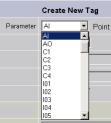
Figure 5-2 Parameter List - Create New Tag
The Second Place parameters are listed is in a pull-down menu on the Tag Properties page when you use Create Tag .
Block Type Properties Page

Figure 5-3 Parameters List - Update Block
Once you have configured a Block type, you can review or add parameters from the Block Properties page. You use
Create New Block Page shows parameters used to create the block
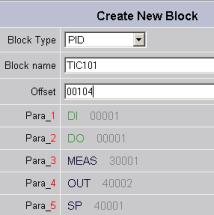
Figure 5-4 Parameter List - Create Block
Block Properties of an exiting Block
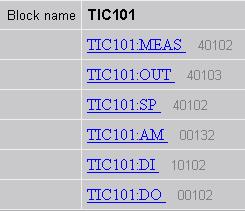
Figure 5-5 Parameter List - Block Property
Users and Operators will see a Parameter appended to a Block Name in Dialog Boxes and Displays in View. The format is: TAGNAME:PARAMETER.
View
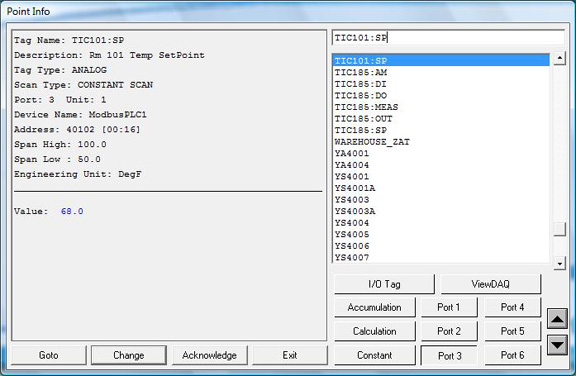
Figure 5-6Parameter in Point Info (Tag Browser) VIEW and ViewDAQ
Users and operators will referenced the elements in a block by appending the parameter name to the Block Tag name: Blockname:parameter.