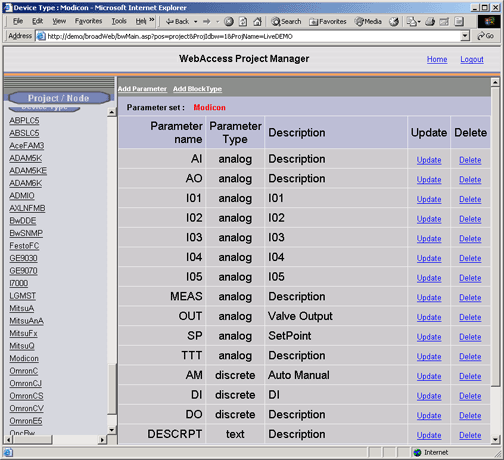
This section assumes you have started Internet Explorer 6.0 or later Web Browser and connected to your Project Node.
1. Start WebAccess Configuration.
2. Login with User Name and Password.
3. Select your Project Name.
4. The Project Manger opens.
5. Drag the slider bar on the left Frame down to reveal Device Type list.
6. Pick on your Device Type (for example, pick Modicon if you are to create a parameter for your Modbus Driver).
7. The Parameters Set for the Device Type (driver) opens.
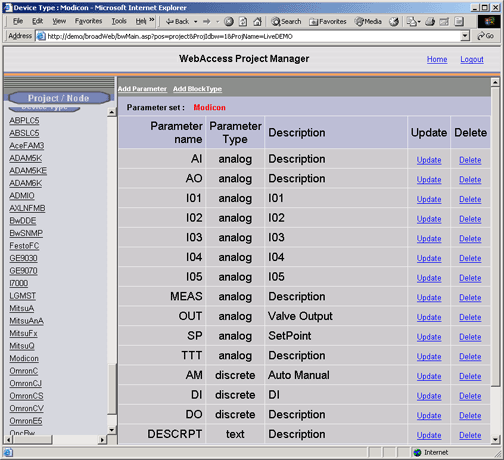
8. Select Add Parameter.
The Create Parameter Properties Page opens.
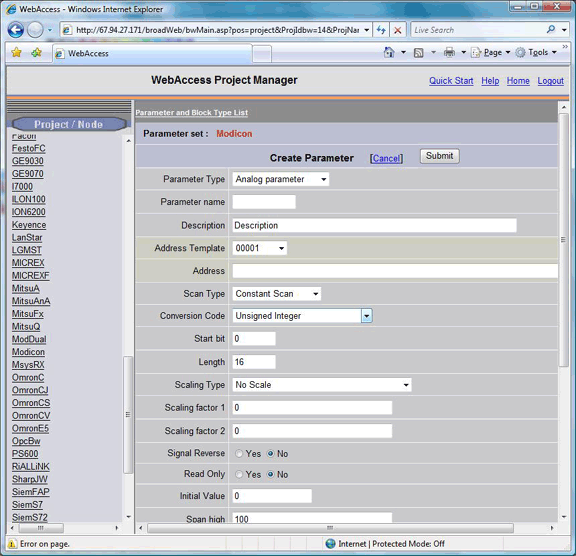
Figure 5-8Create Parameter Properties Page
9. Select a Parameter Type from the Pull Down List.
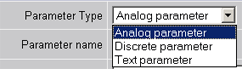
Figure 5-9Parameter Type Definition - Create Parameter
This is the first step in creating a Parameter. The important thing is to get the Data type correct, you cannot change from Analog to Discrete to Text. All other properties can be changed.
Analog parameter is at least 4 bits of data and greater (up 16 bits or 32 bits depending on the driver) that are interpreted as numbers. Floating-point numbers and any value over 7 must be created as an Analog Type.
A Discrete parameter is 1 to 3 bits of data and is interpreted as "digital" (0 or 1) or as a "discrete" integer between 0 and 7.
Text parameter is data read as ASCII strings. The size is dependent on the driver, but always less than 70 characters.
10. If you select a Discrete or Text type parameter, the Page will change to the appropriate page for Discrete of Text type parameters.
11. Refer to the
Following Sections for Analog, Discrete and Text Parameter
Properties for a description of each entry on the
Page.
Analog Parameter Properties
Discrete Parameter Properties
Text Parameter Properties
12. Press Submit when you are finished entering Data.
13. You can edit parameters using the Parameter Properties.