In the example select Arial Bold, Transparent, Yellow foreground and Black background.
Draw Text for descriptions and palceholders for dynamic data for the parameters in the PID Block:
MEAS
SP
OUT
and AM
To draw text on a graphic display:
1. Modify the Text Settings by clicking the ![]() icon on the top toolbar.
icon on the top toolbar.
In the example select Arial Bold, Transparent, Yellow foreground
and Black background.
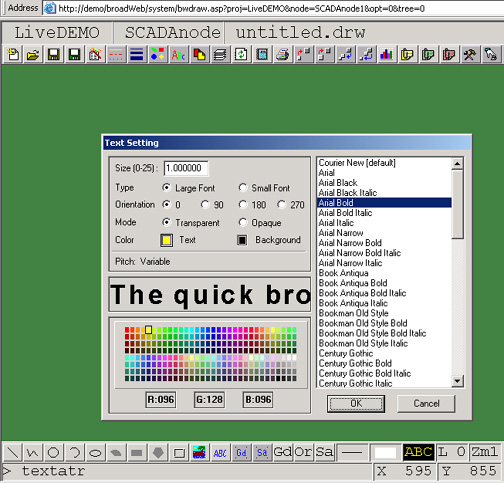
2. Select OK.
3. Click the Text icon ![]() from the Bottom Toolbar.
from the Bottom Toolbar.
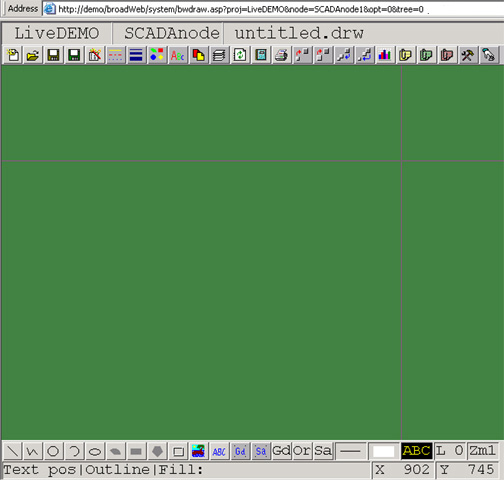
4. Position the Text Starting Point with the Crosshair.
5. Click once to fix the Text Start Position.
6. Type in your text using your keyboard. (For example, type "MEAS").
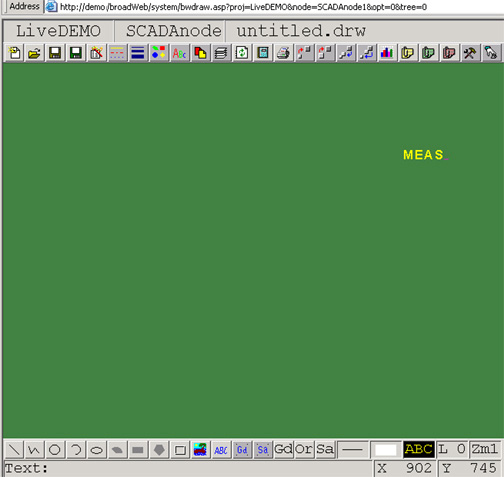
7. Press the ENTER key when done.
8. Repeat Steps 1 to 7 to
create placeholder for the Measurement value. Type seven
characters.
For example type "9999.99".

9. To select both Text fields (i.e. SETPOINT and XXXXXX). Hold the left mouse button down and drag a rectangle that covers both text fields.
10. Right Click ->Edit -> Align.

11. Select Align Center from Dialog Box
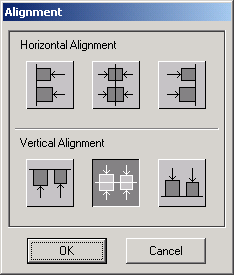
Congratulations!
12. Repeat Steps 1 to 11 to
create SP, OUT, and AM with placeholders fields for realtime
data, Eng. Units and Tagname.
For example type:
BLOCKNAME
MEAS 9999.99 DEGF
SP 9999.99
OUT 999.9 %OPEN
AM MANUAL
HIGH ALARM: 9999.99
LOW ALARM: 9999.99
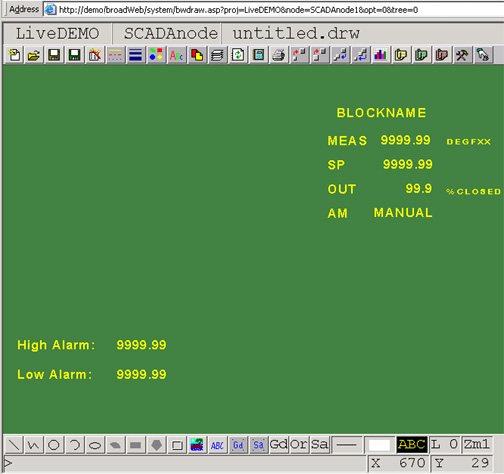
Next Step is to animate Text