This wizard allows you to import tags from an external SQL Relational Database such as Microsoft Access, SQL Server, Oracle, My SQL, Sybase and others, through the ODBC interface.
Figure 1. Import ODBC
Database Wizard
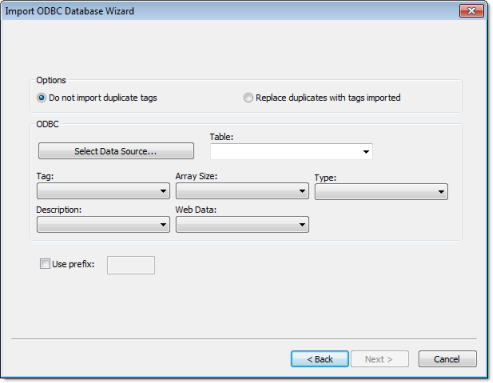
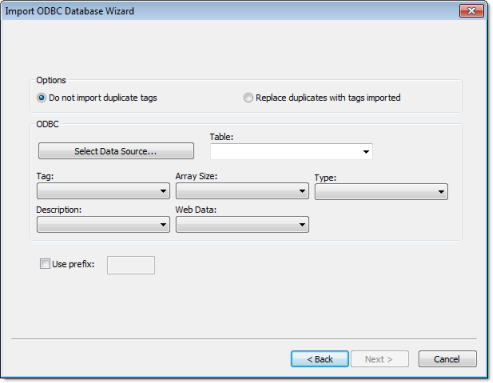
- Select Data Source button: Click to select the ODBC Data Source Name (DSN) linked to the database from which the tags will be imported. The DSN must have previously been created with the Data Sources (ODBC) window (). After you select a DSN, the other fields in this window will be populated automatically with information from the selected database.
- Table combo-box: Select the table that holds the tags in the import database.
- Tag combo-box: Select the name of the column that holds the tags in the import database.
- Array Size combo-box: Select the name of the column that holds the array size for the tags in the import database.
- Type combo-box: Select the name of the column that holds the tag type in the import database.
- Description combo-box: Select the name of the column that holds the tag description in the import database.
- Web Data combo-box: Select the name of the column that holds the Web Data for the tags in the import database.
Note: See
Steps 1, 2 and 3 of Import Wizard
for the settings and fields that are common for all Source
Types.