This wizard allows you to import tags from either a local OPC Server or a remote one. When you import tags from the OPC Server, the OPC Client worksheet is automatically created to link the tags, eliminating the need to configure the communication interface between the OPC Client from IWS and the external OPC Server.
Figure 1. Import OPC
Server Database Wizard
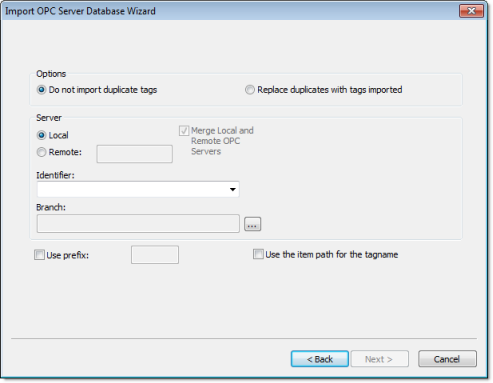
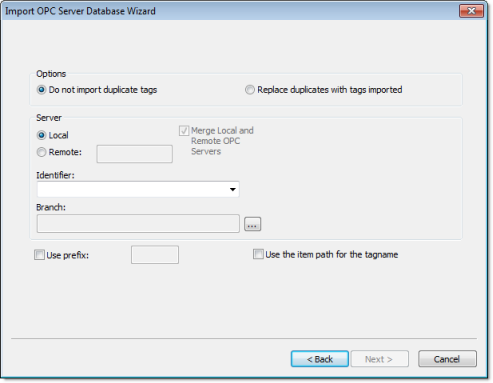
- Local/Remote:
Provide the following options:
- Local:Select this option to import tags from an OPC Server installed in the local computer.
- Remote:Select this option to import tags from an OPC Server installed in a remote computer. Type the IP Address (or the host name) of the remote computer where IWS is running in the Remote field.
- Merge Local and Remote OPC Servers checkbox: If you selected a Remote server, check this option to display the list of OPC Servers installed in the local computer and also in the remote computer. Uncheck this checkbox to display only the list of OPC Servers installed in the remote computer.
- Identifier combo-box: Displays the list of available OPC Servers.
- Branch: Click on the Browse button (…) to select the branch of the OPC Server from which the tags (items) will be imported. Leave this field blank if you want to import tags from all branches configured in the OPC Server.
- Use the item path for the tagname checkbox: Check this option to concatenate the path name to the item name when importing tags from the OPC Server. Uncheck this option to use only the item names configured in the OPC Server.
In the grid displayed in Step 3 (Import Wizard on the Home tab of the ribbon) for this Data Source Type, there is an additional field with the label OPC, which displays the name of the items from the OPC Server.
Note: See
Steps 1, 2 and 3 of Import Wizard
for the settings and fields that are common for all Source
Types.