The Execution Tasks dialog is used to configure which tasks must be automatically started when the project is run, as well as to manually start/stop tasks during runtime.
The Execution
Tasks tab displays the list of available tasks for the
current project. Their status and startup modes (Automatic or Manual) are also displayed.
Figure 1. Execution
Tasks dialog – Execution Tasks
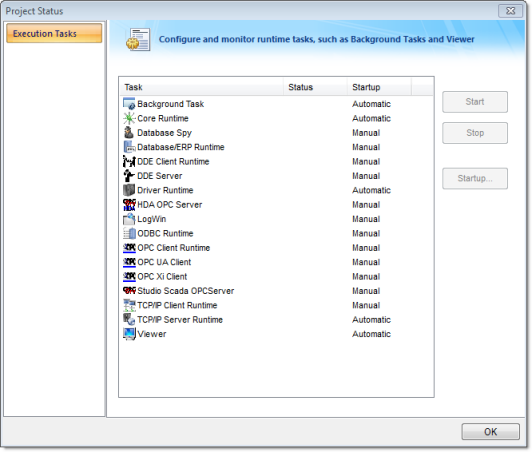
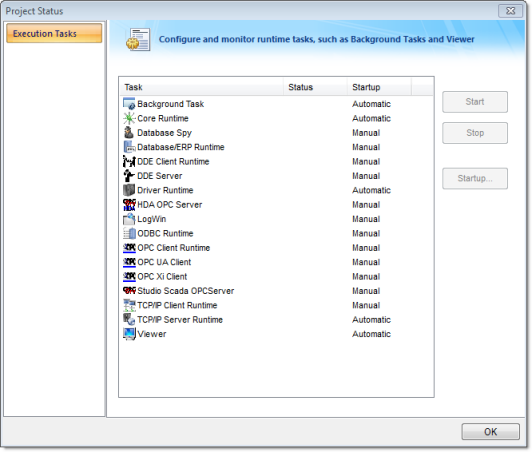
The following table lists the tasks that are not
available for projects running on Windows Embedded target systems:
| Task | Available for Windows Embedded |
|---|---|
| Background Task | Yes |
| Database Client Runtime | Yes |
| Database Spy | No |
| DDE Client Runtime | No |
| DDE Server | No |
| HDA OPC Server | No |
| Driver Runtime | Yes |
| LogWin | No |
| ODBC Runtime | No |
| OPC Client Runtime | Yes |
| Studio Scada OPC Server | Yes |
| TCP/IP Client Runtime | Yes |
| TCP/IP Server | Yes |
| Viewer | Yes |
You can configure tasks for automatic execution when
the project is run by selecting the task in the list, clicking
Startup, and then selecting
Automatic.


The tasks configured with Startup = Automatic are automatically executed when the project is run; the tasks configured with Startup = Manual are not.
You can also Start/Stop each runtime task by clicking the name and then pressing the Start or Stop button.
Tip: You can
also start/stop each task during runtime by using the
StartTask and EndTask built-in functions. You can
also use the IsTaskRunning function to check if
each task is running during runtime.