Use the Language tool to switch the IWS development environment to another language, provided that you have the necessary language pack installed.
All of the text elements in the interface — including all window titles, button labels, and field names — will be replaced with appropriate translations in the selected language.
By default, the development application is installed only with the English (United States) language module. If you want to install another language, please contact Customer Support.
After you've installed the additional language, to
switch the interface:
- On the View tab of the ribbon, in the Options group,
click Language. The Language dialog is displayed:
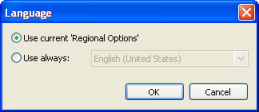
- Select the language mode:
- Use current 'Regional Options': The language of the development environment will match whatever option you have selected in the Windows system settings (), assuming that you have the necessary language pack(s) installed. If you change the Windows system settings, then the development environment will also switch automatically.
- Use always…: Manually select a language from the installed language packs. The development environment will always be displayed in this language, regardless of the Windows system settings.
- Click OK to apply the change.
Note: This
change applies only to the development
environment. If you want to change the language of your own
project, then you should use the Translation Tool. For more
information, see
Automatic Translation.