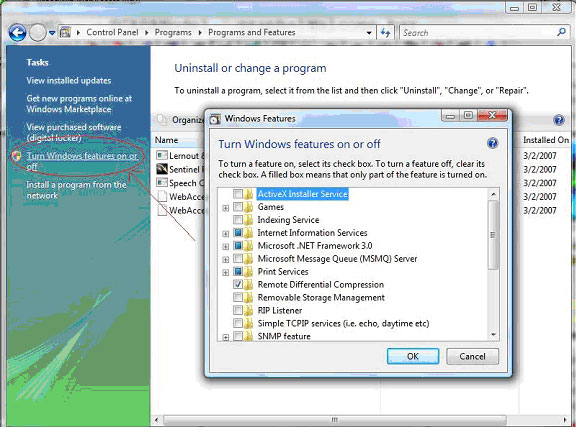
It is recommended to install all the latest service packs and security Hot fixes on your Web Server (i.e. Project Node). This is most easily done using the in Internet Explorer 6.0 or 7.0, which will connect you directly to the Microsoft.com site.
To install latest Service Packs and Security to your Web Server
1. Start Internet Explorer 6.0 or 7.0
1a. IE 7 users mauy need to press the Alt key to show the top menu bar.
2. SFrom the top menu bar, select Tools -> Windows Update
This will connect to the Microsoft.com web site.
To view Web Site Security settings
1. Start -> Settings -> Control Panel
2. Select Administrative Services -> Internet Service Manager
3. Right Click on Default Web Site
4. Click Properties
5. Select the Directory Security Tab
6. Next to Anonymous access and Authentication control pick the Edit button
Windows Vista
For WebAccess software to run on Windows Vista, the User Account Control feature on Windows Vista must be disabled. The User Account Control feature on Windows Vista is considered widely to be one of the largest downfalls of Vista by many tech reporters. We think the UAC feature is unnecessary. During WebAccess installation, User Account Control feature will be turned off. As a result of this, IE 7 Protected Mode is also turned off. The Protected Mode of IE 7 must be off for the WebAccess Client and other important functions to work properly. If you do not agree this, please do not install WebAccess Node or Client on Windows Vista.
Project Node
For WebAccess Project Node software to run on Windows Vista, install IIS on your project nodes first with following IIS features turned on before installing WebAccess Node.
Enable IIS (Internet Information Service) before installing Project Node software!
IIS is the “web server” in Windows. IIS must be enabled before installing the Project Node software to allow WebAccess files to be installed properly.
IIS is disabled by default in Windows Vista. For those of you who wish to use WebAccess Project Node on Windows Vista, please enable IIS on your project nodes first with following IIS features turned on before installing WebAccess Project Node software.
To enable IIS in Windows Vista Business:
1. Start -> Control Panel -> Programs -> Programs and Features
2. On the left Side Bar select “Turn Windows features on or off”.
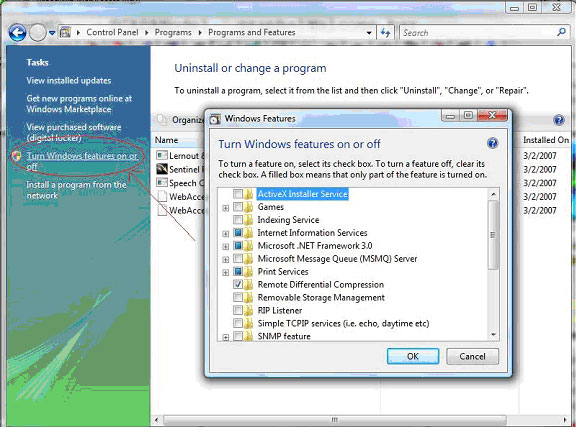
3. Wait for the Windows Features dialog box to open and fill, then expand “Internet Information Services”.
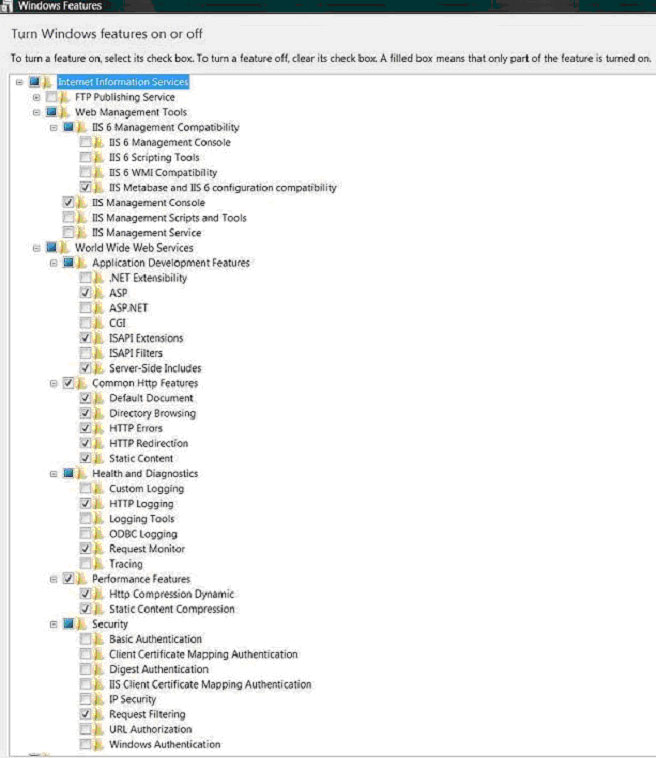
In case the above JPEG images does not appear in this, the typical settings for IIS in Vista for use with WebAccess on the Project Node as tested are:
Internet Information Services – ON
FTP Publishing Service – OFF (optionally ON, not needed and is security risk)
Web Management Tools – ON
IIS 6 Management Compatibility - ON
IIS 6 Management Console – OFF
IIS 6 Scripting Tools – OFF
IIS 6 WMI Compatibility – OFF
IIS Meta base and IIS 6 configuration compatibility –ON
IIS Management Console – ON
IIS Management Scripts and Tools – OFF
IIS Management Service - OFF
World Wide Web Services - ON
Application Development Features – ON
.NET Extensibility – OFF
ASP – ON
ASP.NET – OFF
CGI – OFF
IASPI Extensions – ON
IASPI Filters – OFF
Server Side Includes - ON
Common Http Features – ON
Default Document – ON
Directory Browsing – ON
Http Errors – ON
Http Redirection - ON
Static Content - ON
Health and Diagnostics – ON
Custom Logging – OFF
HTTP Logging – ON
Logging Tools – OFF
ODBC Logging – OFF
Request Monitoring – ON
Tracing - OFF
Performance Features – ON
Http Compression Dynamic – ON
Static Content Compression - On
Security - ON
Basic Authentication - OFF
Client Certificate Mapping Authentication - OFF
Digest Authentication - OFF
IIS Client Certificate Mapping Authentication - OFF
IP Security - OFF
Request Filtering - ON
URL Authorization - OFF
Windows Authentication (optional ON, usually OFF)