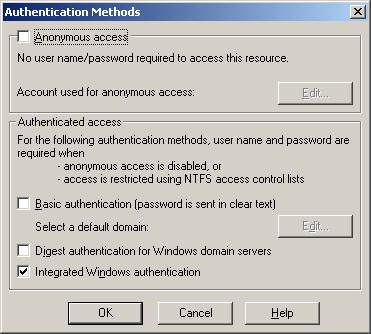
This is a more secure alternative to Anonymous Access. Integrated Windows Authentication will require users to login using a username, password and domain name if they are not recognized by Windows NT security. This is similar to accessing a Server or Shared resource on your company Intranet.
If the user is part of a trusted domain or is a registered user on the Web Server, and is logged in on the remote computer with that recognized username and password, no dialog box will appear. It will be invisible to the user that a login took place.
If the user is not part of a trusted domain or
not a registered user on your web site, he will be prompted to
login using a username and password recognized by Windows
Security.
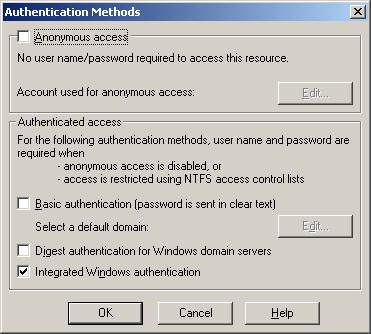
To enable Windows Authentication
1. Open Internet Service Manager (as described above)
2. Select Default Web Site
3. Select Directory Security
4. Un-check Anonymous Access
5. Select Integrated Windows Authentication.
You must create a user account for all users that will connect. It is possible to create just one account and distribute its username, password and domain name to multiple users.
If all your users are part of a domain, and the Project Node is part of the same domain, you can add those accounts to the Project Node.
1. Start -> Settings -> Control Panel
2. Select Users and Passwords
3. Select the Users Tab
4. Select Add
5. Select Browse
This should connect you with your Domain Server.
6. Select users from the list.
Note that you do not need to know or create passwords.
The following applies to Windows NT, 2000 and XP Professional.
1. Start -> Settings -> Control Panel ->Users and Passwords
2. Select the Advanced Tab
3. Select the Advanced button under Advance User Management
4. Right Click on Users
5. Select New
6. Follow the directions.