
It is recommended to save the Client to desktop and then to close all Internet Explorer and other web browsers before beginning the install. This will allow you to install without rebooting your computer
1. Start the WebAccessUSAClient.exe. If you downloaded it to your desktop, Double Click the WebAccess Setup.exe icon on your Desktop to start the install. (Note that the name of the file changes slightly with the language version, for example WebAccessCHNClient.exe).

2a. In Windows XP, Vista and 2003, the "Publisher Verification" appears. Press Run.
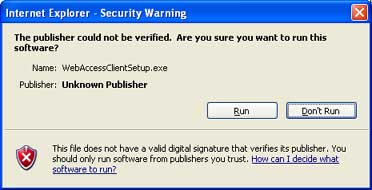
2b. If you are using Windows 2000, 2003, Vista or XP and you see the Dialog Box in figure 2.7, you do not have the security privileges required to install software. Contact your system Administrator.
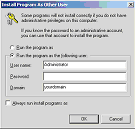
Figure 2.7 - Windows 2000 user without Administrative Privileges
Windows 98 & XP Home - All Users can Install and Run Client
Windows 2000, 2003, XP and Vista - Must be a Power User or Administrator to Install and Run Client
For more information about Security required to Install and Run the Client see Troubleshooting Section: Determine User's Security Privileges
2c. The Starting Install Shield appears (figure 2.8).
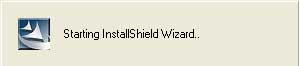
Figure 2.8 - Starting Install Shield Wizard
3.
The Install Shield will run automatically (unless you hit cancel).
The dialog boxes shown in Figure 2.8 may appear and disappear very
quickly if you have a fast PC.
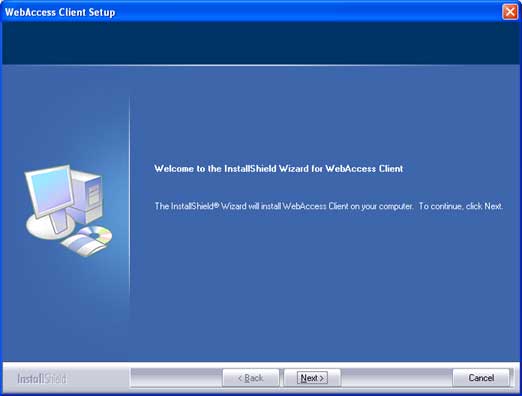
Figure 2.9 - Welcome to Setup
4. Welcome to Setup: Select Next>.
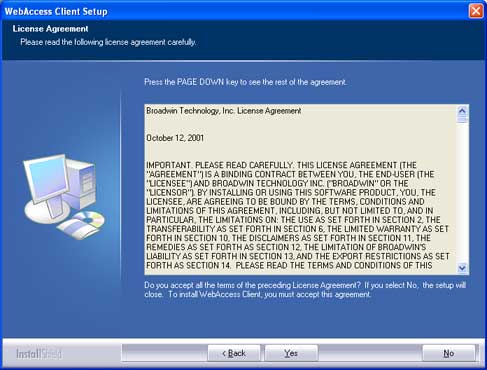
Figure 2.9 - License Agreement
5.
License Agreement: Select Yes.
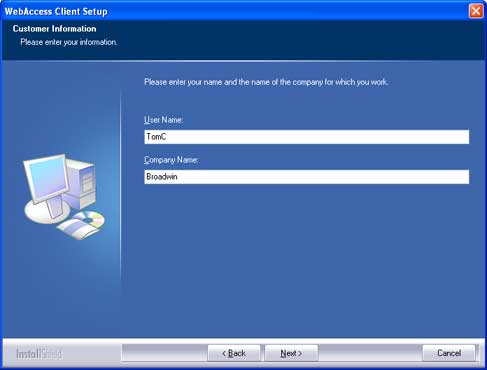
Figure 2.10 - Customer Information
6.
Customer Information:
Enter User Name and Company and select Next >.
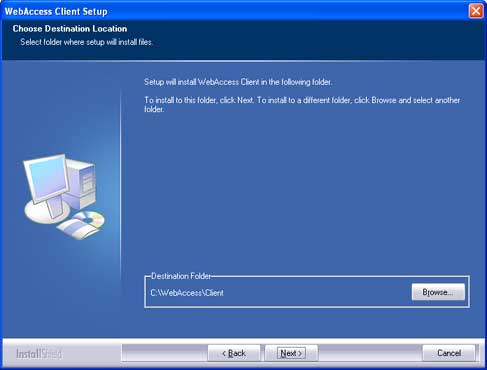
Figure 2.11 - Destination Folder to install WebAccess Client
7. Destination Folder: Select Next >.
We recommend you accept the default folder to install WebAccess. Drive:\WebAccess\Client
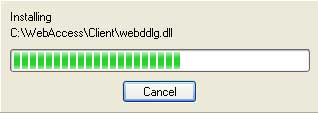
8. Client Plug-in software installs to the Destination Folder. This Client Plug-in is an ActiveX control that works with Internet Explorer to enable viewing WebAccess Graphics in real-time. How long it takes depends on the speed of your computer.

9.
Finish
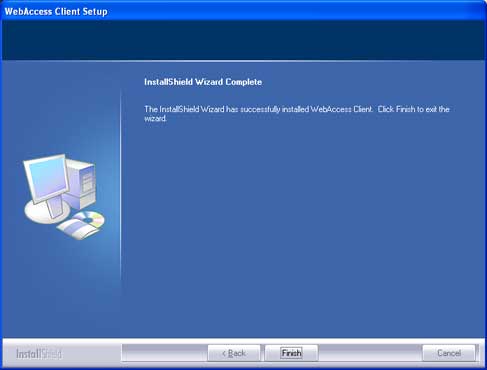
Figure 2.12 - Restart Your computer?
- Sometimes, a Restart of Your Computer is required if WebAccess replaced a DLL or other program object that was in use during the install. This usually happens on older operating systems (Windows 98, 2000) or systems without the latest service packs installed.
If you know your password to logon to your computer, select "Yes, I want to restart my computer now."
10. Select Finish.