1. Start Internet Explorer.
![]()
· Double Click the Icon on your Desktop
· OR, Click Icon on your Taskbar
· OR,
From the Start button select:
Start->Programs->Internet Explorer
2. Enter the IP address or URL into the "Address Bar" (see figure 1.1)
To connect to the Live Demo enter http://demo.broadwin.com/
To connect to your local PC enter http://localhost/
3. Press the Enter key or Select Go.

Figure 1.1 - Internet Explorer Web Browser - Address Bar
Congratulations! You have successfully connected to your WebAccess Project Node. It took no special software to connect.
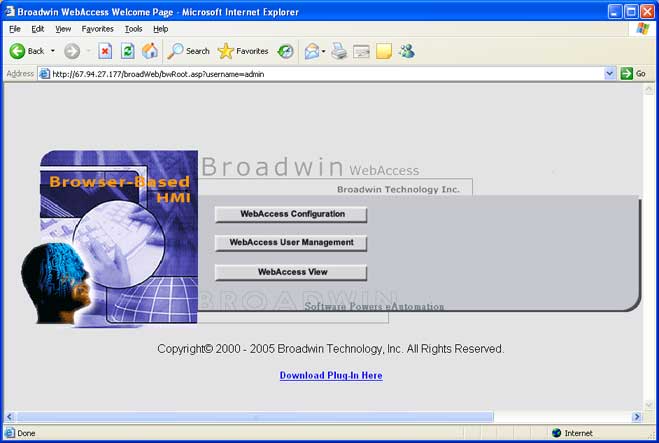
Figure 1.2 - WebAccess WELCOME PAGE
There are three choices on the HOME Page (bwroot.asp).
· WebAccess Configuration - for engineers to create and modify projects
· WebAccess User Manager - to add users and modify passwords and privileges
· WebAccess View - to view existing projects in run-time
If this is a newly installed system, you must build a project and download it to a SCADA node before you can use VIEW.
Let’s next go to WebAccess Configuration, to build a project.