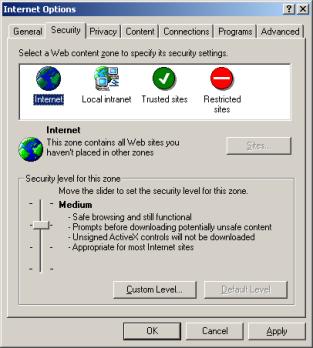
To Check Security Settings in Internet Explorer 6.0 Web Browser
1) On the Menu bar of Internet Explorer select Tools->Settings
2) In the Settings Dialog Box select the Security Tab
3) Select Internet, Trusted Sites or Local intranet (Local intranet will allow you to maintain Highest security for all other web sites, but allow WebAccess VIEW (an ActiveX control) to run inside you browser.) (You will need to add the project node's address to Trusted sites if you are to use it as a trusted site)
4) Select Default Level
5) Select Medium
6)
Select OK
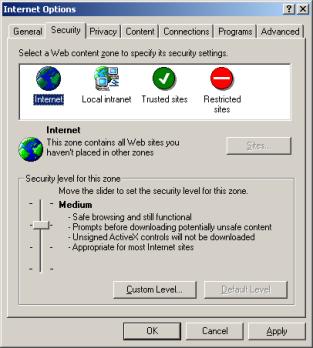
Internet Zone - change here affect all websites you visit.
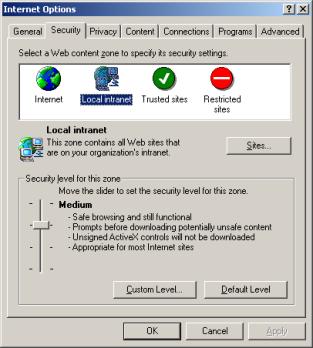
Local Intranet or Trusted Sites - changes here do not affect unknown web sites you visit.
7) If you selected Local intranet or Trust Sites - select Sites
8) Select Advanced
9)
Type the IP Address of the WebAccess Project Node
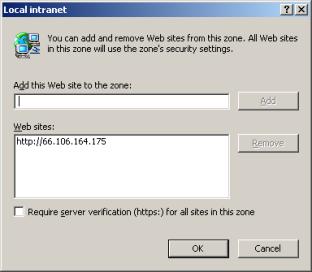
10) Select Add
11) Select OK
12) Select OK
13) Select OK
Now see if you can run VIEW in your browser. Type topic text here.
Windows Vista
For WebAccess software to run on Windows Vista, the User Account Control feature on Windows Vista must be disabled. The User Account Control feature on Windows Vista is considered widely to be one of the largest downfalls of Vista by many tech reporters. We think the UAC feature is unnecessary. During WebAccess installation, User Account Control feature will be turned off.
As a result of this, IE 7 Protected Mode is also turned off. The Protected Mode of IE 7 must be off for the WebAccess Client and other important functions to work properly. If you do not agree this, please do not install WebAccess Node or Client on Windows Vista.
One option is to add the Project Node to your list of trusted sites and Disable Protected Mode in IE 7.
To Check Security Settings in Internet Explorer 7.0 Web Browser
1) On the Menu bar of Internet Explorer select Tools->Settings
1a) IE 7 users may have to press the Alt key to show the top menu bar.
2) In the Settings Dialog Box select the Security Tab
3) Select Internet, Trusted Sites or Local intranet (Local intranet will allow you to maintain Highest security for all other web sites, but allow WebAccess VIEW (an ActiveX control) to run inside you browser.) (You will need to add the project node's address to Trusted sites if you are to use it as a trusted site)
4) Select Default Level
5) Select Medium
6) Uncheck to Disable Protected Mode (requires restarting Internet Explorer)
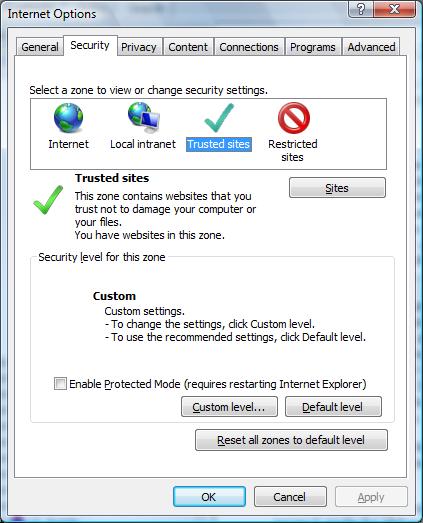
6) Select OK.
Клапан газовый муфтовый кэг 50.