
1. Close all Web Browser (Internet Explorer and Netscape Navigator).
It is recommended to close all Web Browser windows before installing the Client Plug-in using setup. This will allow all files to be installed and avoid having to restart your computer because some files where in use.
2. Double Click the WebAccessClientSetup.exe icon on your Desktop (Figure 11.6).

Figure 11.6 - WebAccess Setup Icon
2a. In Windows Vista, XP and Server 2003, the Open File Security Warning - Unknown Publisher appears.
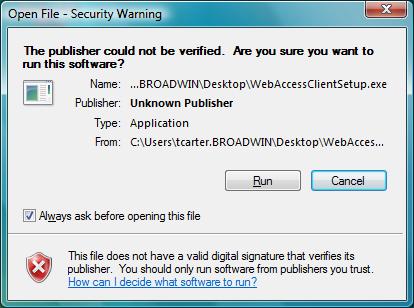
Select Run.
2b. In Windows 2000, 2003, Vista and XP, the Install Program User may appear if you do not have the security privilege to install programs.
Windows 98 - All Users can Install and Run Client
Windows 2000, 2003, Vista and XP - Must be a Power User to Install and Run Client
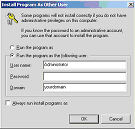
Figure 11.7 - Windows
2000 user
without Administrative Privileges
If you are using Windows Vista, Windows 2000 or XP and you see the Dialog Box in figure 11.7, you do not have the security privileges required to install software. Contact your system Administrator. You can enter an Administrator Username and password to continue with the installation.
3. The Welcome to InstallSheild Wizard appears.
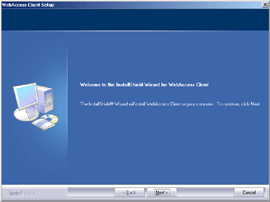
Figure 11.8 - Install Shield Wizard - WebAccess Client Setup
4. Welcome to Install Shield Wizard, Select Next>.
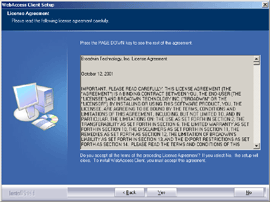
Figure 11.9 - License Agreement
5. License Agreement: Select Yes.
6.
Customer Information:
Enter User Name and Company and select Next >.
7. Destination Folder: Select Next >.
We recommend
you accept the default folder to install WebAccess.
Drive:\WebAccess\Client.
Typically, this is C:\WebAccess\Client
8. Plug-in Folder: Select Next >.
We recommend you accept the default folder to install WebAccess Netscape Plug-ins. Drive:\Program Files\Netscape\Netscape 6\Plugins. Typically, this is C:\Program Files\Netscape\Netscape 6\Plugins
9. Setup installs software to the Destination Folder. The Client Setup Program includes both a Netscape plug-in and an ActiveX control, that works with Internet Explorer, to enable viewing animated WebAccess Graphics in real-time. How long it takes to install depends on the speed of your computer and how many files are in WebAccess\Client (in the event this is an update, there may already be graphic files and others in WebAccess\Client). It usually takes less than 30 seconds. WebAccess also adjusts the Security Attributes for files used by the client.

10. Finish - Normally, you can start using the WebAccess Client immediately after completing setup.
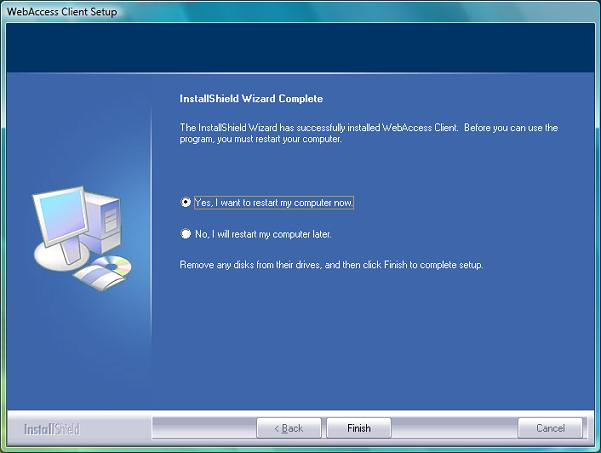
If some files could not be overwritten because they were in use (i.e. a Web Browser window open), then you will be prompted to Restart your computer. If you know your password to logon to your computer, select "Yes, I want to restart my computer now."
Select Finish.