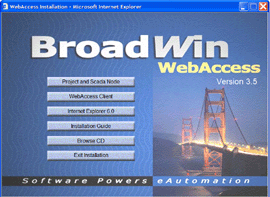
You do not need to install the Client Node from the CD. The WebAccess Client Node Setup.exe is normally downloaded from the Project Node when a Web-Browser Client connects to either the run-time VIEW or the graphics builder DRAW over the network. The Client Installation is part of the Project Node. The Client Installation software is provided separately on the CDROM for convenience. If your users have very slow network or dial-up connections, you may want to distribute the Client Installation software by CR-ROM or other means.
1. Insert the WebAccess CD into your CD-ROM drive.
The installation program automatically starts up if auto run is enabled on the PC. If the Install program does not start automatically, open explore, browse to the CD and double click on setup.exe
2. You will see the Welcome to the Installation CD html page.
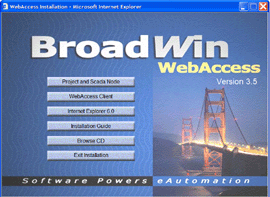
3. To install the Client, select - WebAccess Client
4. The Install Shield Program starts.
5.
A Welcome to Install Shield Screen is displayed.
To continue, click Next.
6.
The WebAccess License Agreement displays. Please carefully
read the License Agreement. Clicking No will end Setup. To accept
the License Agreement and
to continue with Setup, click
Yes.
7.
Enter your Customer Information (user name and company).
To continue, click Next.
8. Destination - Folder where setup will install WebAccess Client program files. To continue, click Yes.
Note - It is recommended to accept the default directory (drive:\WebAccess\Client) unless you are very experienced user and have a good reason. If you are changing the default location, type the entire path (DO NOT ENTER ONLY A DRIVE LETTER).
9. WebAccess will install files to the directories above.
11. Install Wizard Complete. Normally, you can start using the WebAccess Client immediately after completing setup.
If some
files could not be overwritten because they were in use (i.e. a Web
Browser window open), then you will be prompted to Restart Your
Computer. If you know
your password to logon to your computer, select "Yes, I want to
restart my computer now."
To continue, select Finish.