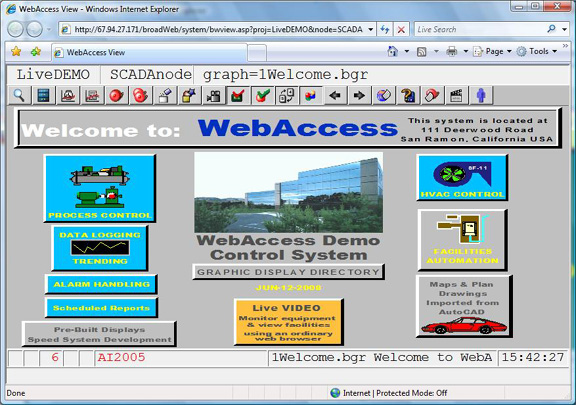
You can create a link yourself by using the Add to Favorites feature in Internet Explorer. (Netscape users call this a Bookmark).
You can use the Add to Favorites in Internet Explorer the first login described in Start View.
Favorites -> Add to Favorites
Alternatively, create a custom using the bwviewpg.asp with options that include automatic log in.
Bwviewpg.asp allows users to connect the WebAccess Project directly with options that allow automatic login, pre-select a graphic, hide menu bar and tool bars and other options.
You can modify the following link by substituting your IP Address the URL (demo.Broadwin.com), your project name, SCADA node name, user name, password and the graphic you want to first see.
To easily create a custom login
1. Click one of the following links if this is Help file.
Click Here to Login to Live Demo as user Tom
a. If this is a PDF file, copy the long link into the address bar of your web browser
2. Replace the IP Address with the address of your Project
3. Replace the Project Name and SCADA Node name.
4. Replace the User and password (pass).
a. If you remove the user and pass options, then you will be prompted to login.
5. Replace the graphic name (graph).
a. If no graphic name or an invalid name is used, then you will see the Main.bgr
6. Press Enter or Go.
7. Select Favorites -> Add to Favorites form the menu bar of Internet Explorer we browser.
See the Engineering Manual for a complete description of bwviewpg.asp options.
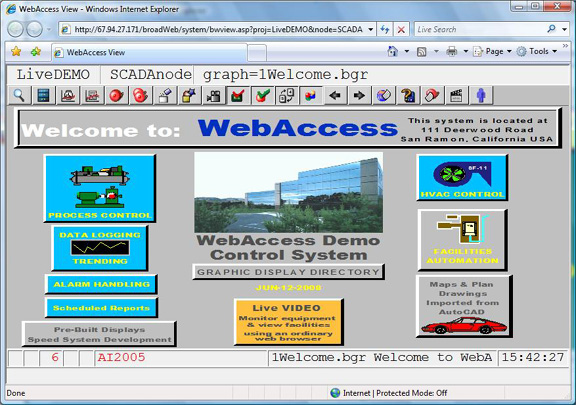
Figure 2.10 bwviewpg.asp options - no tree, auto login, - Live Demo Power User.