1. Open the Point Info Dialog Box
Select the
Point Info button ![]() on the standard Toolbar
on the standard Toolbar
OR Ctrl + F5 keys on the Keyboard
OR Right Click -> Goto -> Point Info (in web browser VIEW)
OR from the menubar in ViewDAQ: Goto -> Point Info
2. Select the Tag from the List
3. Append .ALMED to the Tagname. (.ALMED is a "Tag Field").
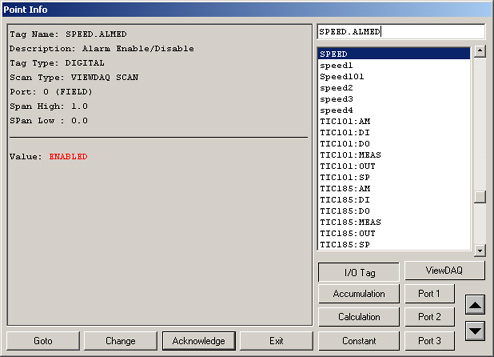
Figure 5.7 - Alarm Enable Tag Field
4. Select Change.
5. Enter Login as a user with 127 Security Level (i.e. admin)
You must have the Security Level 127 for Tag Fields assigned to your User Account or you must login as the Admin account (default is Admin and no password).
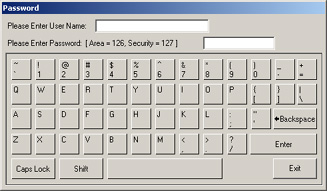
Figure 5.8 - Password Dialog Box to change value of Tag Field
6. Select DISABLE or ENABLE
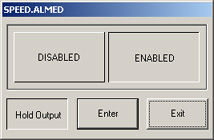
Figure 5.9 - Change ALMED tag field for Tag named SPEED
7. Select Enter to confirm the change.