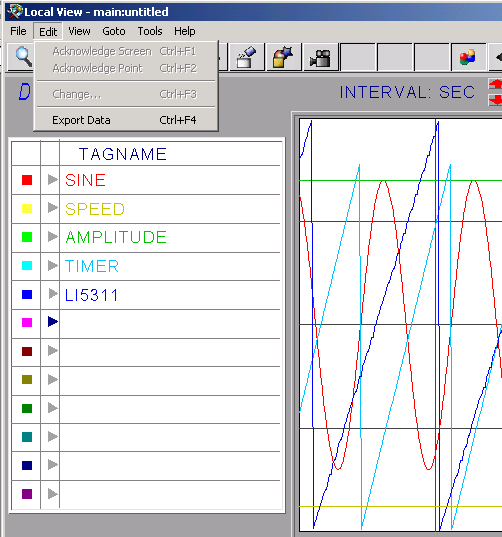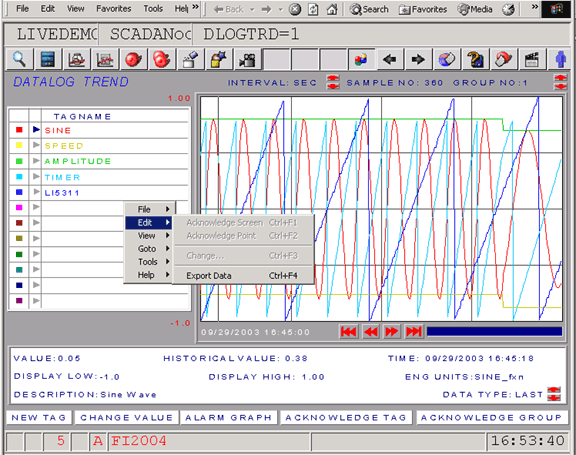
DATA Log Trend and Real-time Trend data can be exported to EXCEL, email and other programs. Up to 12 Tags can be exported in a on a single Data Log Trend Display.
1. Scroll to the time period you want.
2. Select SEC. MIN, HOUR or DAY as the interval.
3. Select LAST, AVG, MAX or MIN as the data type
4. Right Click -> Edit -> Export Data
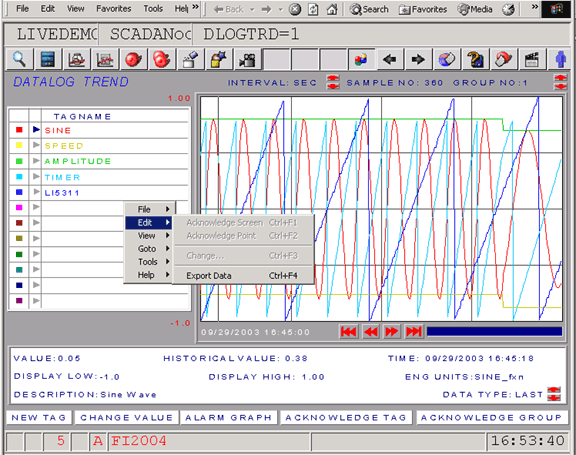
5. A second Web Browser window pops up with the HTML formatted data. Copy and Paste the data or Use File -> Save to save the HTML page.
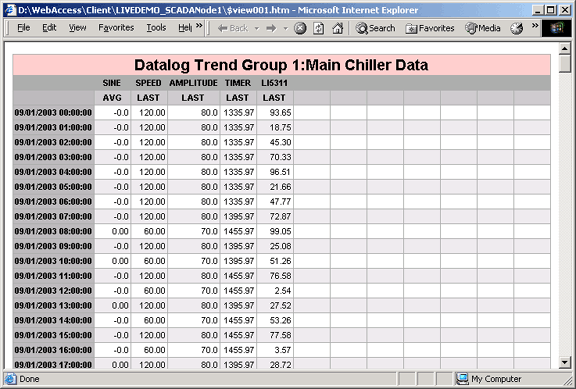
1. Scroll to the time period you want.
2. Select SEC. MIN, HOUR or DAY as the interval.
3. Select LAST, AVG, MAX or MIN as the data type
4. From the top menu bar -> Edit -> Export Data