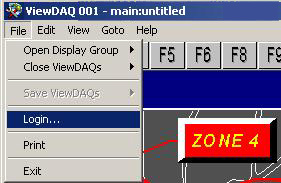
Note - Only ViewDAQ users can create or save a Display Group. Web browsers can only VIEW a display group.
1) Login as Admin or a User with level 127 assigned to ViewDAQ Area.
2) From the Menu bar select
File -> Login
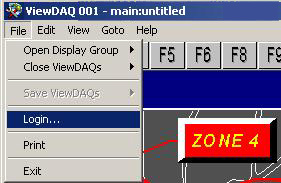
Figure 6.4 Login from Menu Bar - ViewDAQ
Hint the Default user is: admin
no password
3) Size the Window as full size or larger than your desired size.
4) From Menu bar, enable Clipping Mode
File -> View -> Clipping Mode
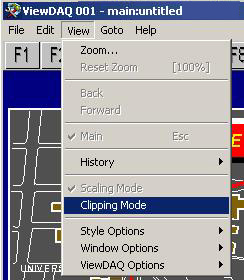
Figure 6.5 enable Clipping Mode - ViewDAQ
5) Resize the window to be smaller, the scroll bars will appear
6) Size the window to the desired size.
7) Save this as a Display Group.