1. Start the SCADA Node kernel, if it is not already started.
2.
Click the Green WebAccess Icon ![]() in the Taskbar (System Tray) next to
the clock to open the Taskbar Icon.
in the Taskbar (System Tray) next to
the clock to open the Taskbar Icon.
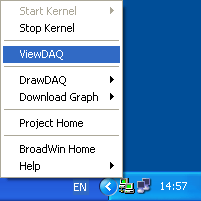
Figure 6.18 Start ViewDAQ from Taskbar Menu
3. Move the Mouse to the ViewDAQ menu item.
4. Click once on ViewDAQ.
5. Welcome to ViewDAQ opens without Toolbar (Figure 6.17).
6. Right Click or Press Enter to view the Toolbar and Main.bgr
Note – if the Start-up Option in SCADA Node properties is Start Kernel and View, then ViewDAQ will start when the SCADA Node reboots.