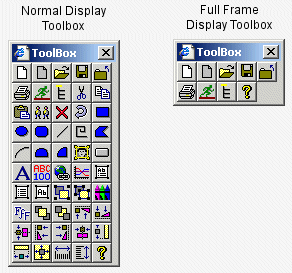In the configuration environment, many of the Proficy Portal menu commands appear in a Toolbox, allowing you to select the commands you want from one place. You can click and drag the Toolbox to position it anywhere on the screen, or click and drag one of its edges to resize it.
To display the Toolbox, from the Application menu, choose Show Toolbox. To hide the Toolbox, from the Application menu, choose Hide Toolbox.
To find out what a button's function is, place your mouse cursor over the button to see the associated tooltip.
A different set of tools will appear in the Toolbox if you are creating a full frame display (as shown in the following figure).