Grouping objects can be useful when you have several objects that you want to treat as a single object.
The following examples show how grouped vs. ungrouped objects appear when selected.
Ungrouped:
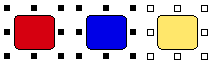
Grouped:
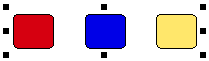
NOTE: When objects are grouped, you cannot make changes to a single object. For example, when you right-click an object that is grouped and select Properties, a Group Properties window appears, allowing you to make changes to the group as a whole. To make changes to a single object in a grouping, use the Ungroup feature (see procedure below).
Select the objects you want to group together. How?
Right-click any of the selected objects and select Group.
You can now select the grouped object and modify it.
Select the grouped object.
Right-click any of the selected objects and select Ungroup.
You can now select any of the ungrouped objects.