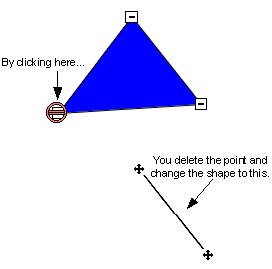You can add polylines and polygons to an analysis display from the configuration environment. After you switch to this environment, complete the following steps:
From the Insert menu, select the shape you want to add. The cursor changes to a plus sign.
Position the cursor where you want the first point of the shape to appear and click.
Repeat step 2 until you have added all the points required. To complete the shape, double-click the last point. The following figure shows how to create a triangle.
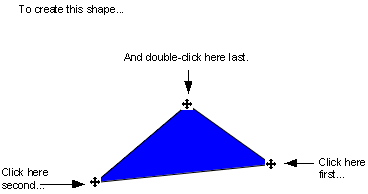
If you need to modify the number of points in the object, you can add or remove points by using the Add Point or Delete Point command. To access these commands, right-click the shape and select the command you want.
When you select the Add Point command the handles of the shape change, as the following figure shows:
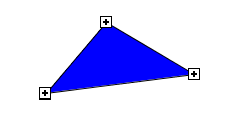
The shape is now ready to add a point. To modify the shape:
Position the cursor where you want the point on the line. The cursor changes as follows:

Click the mouse. The point is added and you can reshape the object, as the following figure shows.
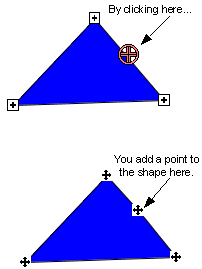
The Delete Point command works much the same way. When you select the command, the handles change to minus signs. To modify the shape:
Position the cursor over the point you want to delete. The cursor changes as the following figure shows:

Click the mouse. The point is removed and the shape changes based on the remaining points, as the following figure shows.