Chart data includes raw data and calculated statistics that are displayed on chart plot panels while in run mode. The data export function allows you to export this data into a file or launch an application with the data loaded for further analysis. In addition, several data formats are supported.
For each chart, the data export options allow you to select the type of data to export; for example, raw, summary, statistics. The data export options are accessed from the Data configuration dialog box for each chart.
Data can be exported to a local or remote file. For local file export, the file is saved to a location of your choosing. For remote file export, the file location is limited to the Proficy Portal server directory as defined by the Proficy Portal framework. Both comma separated values (CSV) and MiniTab (MTP) formats are available for local and remote export.
Exported data is saved to a temporary file on the client machine, and the temporary file is executed with the corresponding target application. Up to 20 temporary files can be stored. When the maximum of 20 files is reached and more files are added, the oldest files are replaced first. Supported applications include Excel and MiniTab. Also, HTML tabular data can be loaded into HTML tables within a browser. The HTML export option is called Quick Report on the context menu.
When the data is exported to Excel or HTML table formats, separate tables appear for raw and processed data. However, if you export both raw and processed data to MiniTab, the data is merged into one table.
When chart data is exported to an HTML table, the chart image can also be exported, depending on the configuration settings for the particular chart you are exporting. If Tool Tips appear on the chart, they are not exported as part of the image. The following is an example of what is exported when you select to export as a Quick Report.

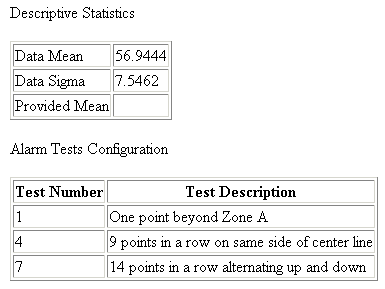

NOTE: More samples exist for this chart as are shown in this example.