When you create a new SQL statement using the SQL Statement Builder, you have to select the schema from which you will create the statement. You can choose to use the tables, the criteria, the stored procedures, values, and selected items from the previously created statement. This way you do not need to start from scratch if you are creating several statements to act on the same set of data. For more information about schemas, see the Creating Schemas section.
Designing an SQL statement in the SQL Statement Builder is a circular process, as the following figure and legend shows:
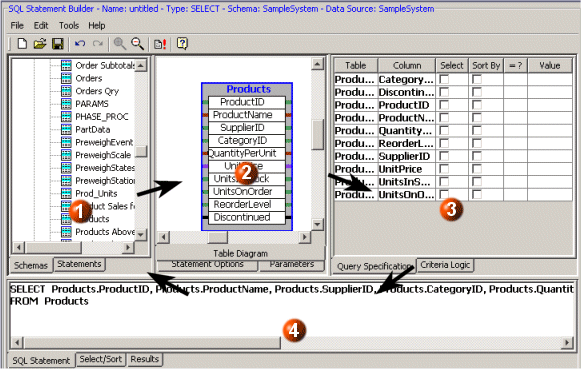
|
|
Drag tables, views, or stored procedures from the Schemas tag area to the canvas. |
|
|
Work in the canvas area to select the columns you want. |
|
|
Specify the way to prioritize and filter the statement data. |
|
|
After executing a statement, use these tabs to examine the results and modify the order, priority, and content of the results. |
As you point and click on the columns and tables that you need information from, the SQL Statement Builder builds the SQL syntax in the SQL Statement tab. Then you click the Execute Statement button to test the statement you have built. You can make modifications, and save the statement for use in Proficy Portal.