The Advanced Viewer can display CimEdit/CimView animations.
|
Animation configuration example. |
|
|
Animation runtime example. |
Animation Configuration Example
The Overview screen uses the following animations.
|
Fill |
|
|
Scaling |
|
|
Color animation |
A reservoir on the screen fills or empties to report the tag that displays the level.
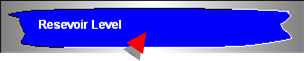
The Fill/Movement tab is selected for the fill object's Properties dialog box.
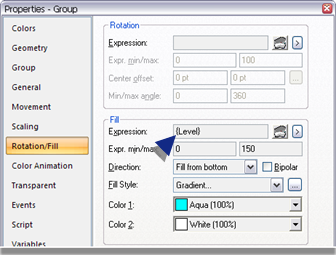
The variable {Level} that was defined at the screen level is used to direct the fill.
The variable definition is:
\\ATLSIM\<NORTH>INT.RW.TAG000002
Where
\\ATLSIM is the project name
<NORTH> is the group
INT.RW.TAG00000S is the integer tag ID.
Water flowing into the CimEdit screen's reservoir graphically shows if the flow is turned on or off.

The Scaling tab is selected for the fill object's Properties dialog box.
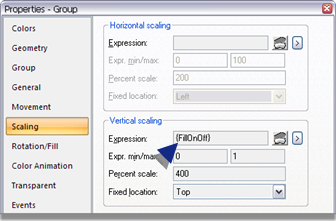
The variable {FillOnOff} that was defined at the screen level is used to expand and contract the flow lines into the reservoir.
The variable definition is:
\\ATLSIM\<NORTH>BOOL.RW.TAG000001
Where
\\ATLSIM is the project name
<NORTH> is the group
BOOL.RW.TAG000001 is the BOOLEAN tag ID.
Color Animation
A light is used to report the temperature status.
Color animation is used to display colors that signal the temperature status.

![]() Note: The animation is
applied to the rectangle object in the light group.
Note: The animation is
applied to the rectangle object in the light group.
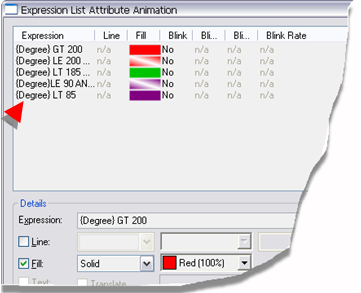
The expressions for the color animation use the variable {Degree}, which was defined at the screen level.
The variable definition is:
'\\ATLSIM\<NORTH>INT.RW.TAG000006'
Where
' ' protects the group enclosures <> from being evaluated in the expression.
\\ATLSIM is the project name
<NORTH> is the group
INT.RW.TAG000006 is the integer tag ID.
Animation Runtime Example
The several animation configurations operate based on the configuration for the real point values.
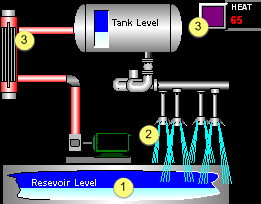
|
1 |
Fill. |
|
2 |
Scaling. |
|
3 |
Color animation. |
|
Option 2.2. Create one or more CimEdit/CimView screens. |