The Advanced Viewer can display point values on a CimView screen, even if a CIMPLICITY project is not running, wherever CimEdit accepts point values.
|
Guidelines |
|
|
Examples of CimEdit features configured for the Advanced Viewer. |
CimEdit configuration for the Advanced Viewer is basically the same as configuration for any CimEdit/CimView screen.
However:
![]() When you leave a field in which
you entered an item ID that is not a point in a CIMPLICITY project,
a message box will open warning you that the "...following point
IDs were not found in your CIMPLICITY configuration."
When you leave a field in which
you entered an item ID that is not a point in a CIMPLICITY project,
a message box will open warning you that the "...following point
IDs were not found in your CIMPLICITY configuration."
Click .
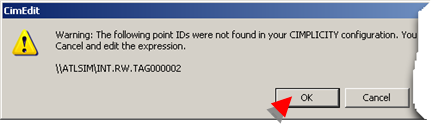
The message box will close.
![]() Make sure you observe standard
syntax rules when you enter item ID's, in addition to the Advanced
Viewer syntax.
Make sure you observe standard
syntax rules when you enter item ID's, in addition to the Advanced
Viewer syntax.
Example
A group tag is used in a color animated expression.
'\\ATLSIM\<NORTH>INT.RW.TAG000001' EQ 200
The item ID must be enclosed in single quotes because of the <> around the group name.
![]() The Advanced Viewer does
not support array set points
in CimView.
The Advanced Viewer does
not support array set points
in CimView.
An error message will display if a user attempts to set the array point in CimView, reporting that
The point <point name> was not set. Protocol does not support setpoints for array elements.
Example
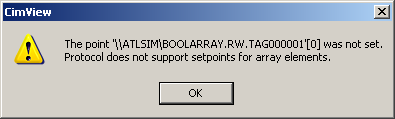
![]() Note: Array set points are supported in the
Point Control Panel.
Note: Array set points are supported in the
Point Control Panel.
Examples of CimEdit Features Configured for the Advanced Viewer
The configuration for several examples of CimEdit features that can be used with the Advanced Viewer are based on an OPC Server named ATLSIM.
ATLSIM OPC Server accepts:
![]() Hierarchical item ID's.
Hierarchical item ID's.
The hierarchy is delineated by periods in the point syntax.
![]() Groups.
Groups.
The groups are identified with <> in the item ID syntax.
![]() Read-write capability.
Read-write capability.
![]() Several point types,
including:
Several point types,
including:
![]() INT
INT
![]() BOOL
BOOL
![]() STRING
STRING
Examples include the following.
|
Example |
CimEdit: Point Browser. |
|
|
Example |
CimEdit: Variables. |
|
|
Example |
CimEdit: Text objects with set points. |
|
|
Example |
CimEdit: Text button objects with procedures. |
|
|
Example |
CimEdit: Animation. |
|
|
Example |
CimEdit: Script.. |
|
|
Example |
CimEdit: Point View and Expression View. |
|
Ptopc_config.xml specifications. |
|
|
Step 2. Configure user interfaces for the Advanced Viewer. |