Select a button in the list of buttons.
Click Modify....
The Button Caption dialog box opens.
If you are modifying a CIMPLICITY AMV Control or stand-alone AMV button, the Button Caption dialog displays the default entries in the Button Caption and Description field. The Command String field is dimmed.
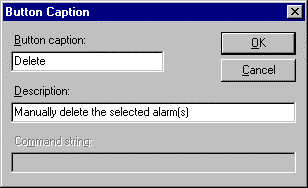
If you are creating a custom button all three fields are available for entry.
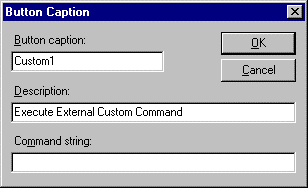
Enter the new caption that will appear on the button in the Button Caption field. You may enter up to 100 characters.
Enter a description in the Description field.
(For a custom button) Enter the command string, in the Command String field, that you want to be executed when the button is clicked.
Click OK.
Result: The new button name appears in parentheses next to the original button name or Custom 1, 2, 3, etc.
If the buttons are selected to display, the new names appear on them immediately.
![]()
![]()
![]()
![]()
|
Step 2. Select the Button Display for the AMV Control or Stand-alone AMV. |