|
AMV Control fonts. |
|
|
AMV Control colors. |
AMV Control Fonts
Select the Fonts tab in the CIMPLICITY AMV Control Properties dialog box.
Fonts can be configured for the following AMV Control features.
![]() Alarm
Alarm
![]() Button
Button
![]() Count
Count
![]() Date
Date
![]() Status
Status
Select a feature.
Click
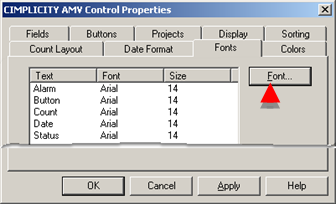
The font dialog box opens.
Make the customary font selections.
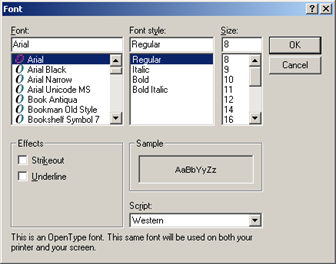
Click .
The new specifications display for that selected feature.
Repeat the procedure if you want to configure the font for other features.
Click .
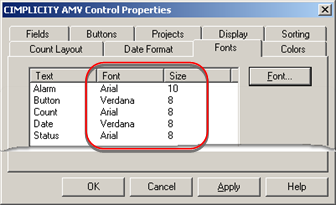
Result: The selected fonts and sizes display in the AMV Control.
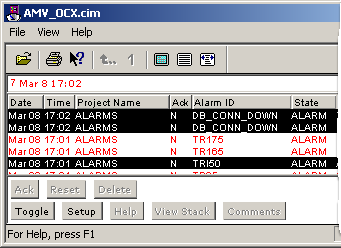
AMV Control Colors
You can select colors for each of the AMV Control properties.
Selections are as follows.
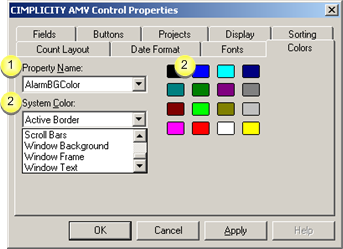
|
Property name |
|
|
Color for selected property |
|
Property name |
Select a property in the Property Name drop-down list.
Selections are as follows.
|
Listed Property |
Property |
|
AlarmBGColor |
Alarm list background |
|
ButtonBGColor |
Button background |
|
CountAlarmColor |
Alarm count text |
|
CountBGColor |
Count background |
|
CountNormalColor |
Normal count text |
|
StatusBGColor |
Status background |
|
StatusTextColor |
Status text. |
|
Color for selected property |
Do either of the following to select a color for the selected property.
Select a system color
Select a color in the System Color drop down list.
Available selections are as follows.
|
|
|
|
|
|
|
|
|
|
|
|
|
|
|
|
|
|
|
|
|
|
|
|
|
|
|
|
|
|
|
|
|
Click .
Select a color in the palette
Click a color in the palette.
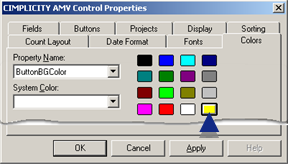
Click .
Result: The selected properties will display during runtime in the selected colors.
![]() Note: The Alarm font colors are selected in the Alarm class configuration.
Note: The Alarm font colors are selected in the Alarm class configuration.
|
AMV Control configuration. |