Use the Copy function if you need to create several similar Events.
Click View on the CIMPLICITY Event Editor menu bar.
Select By Event.
Select the Event in the Event list.
Do one of the following.
Method 1
Click the button
![]() on the Event Editor toolbar.
on the Event Editor toolbar.
Method 2
Right-click the selected event.
Select Copy Event on the popup menu.
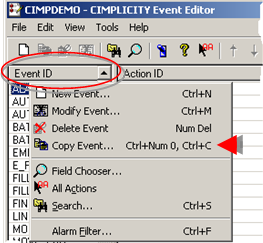
Method 3
Select Copy Event on the Event Editor Edit menu .
Method 4
Press Ctrl+C on the keyboard
The Event Copy dialog box opens.
Make selections are as follows.
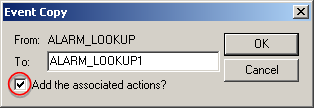
|
Selection |
Description |
|
|
From |
(Read only) Selected event. |
|
|
To |
Name of the event to which the selected event's configuration will be copied. |
|
|
Add the associated actions? |
Checked |
Copies all actions associated with the source event to the target event. |
|
|
Unchecked |
Copies only the event configuration; does not copy associated actions. |
Click
Result: The dialog box closes and the new Event appears on the Event list.
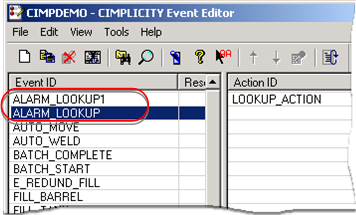
|
Step 6. Work with existing events and actions. |