Use the Copy function if you need to create several similar Actions.
Click View on the Event Editor menu bar.
Select by Action.
Do one of the following.
Method 1
Click the button
![]() on the Event Editor toolbar.
on the Event Editor toolbar.
Method 2
Right-click the selected action.
Select Copy action on the popup menu.
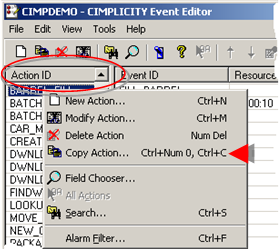
Method 3
Select Action Copy on the Event Editor Edit menu.
Method 4
Press Ctrl+C on the keyboard.
The Action Copy dialog box opens.

Make selections are as follows.
|
Selection |
Description |
|
|
From |
(Read only) Selected action. |
|
|
To |
Name of the action to which the selected action's configuration will be copied. |
|
|
Add the associated events? |
Checked |
Copies all events associated with the source action to the target event. |
|
|
Unchecked |
Copies only the action configuration; does not copy associated events.. |
Click .
Result: The dialog box closes and the new Action appears on the Action list.
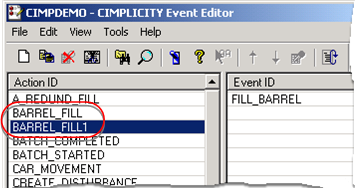
|
Step 6. Work with existing events and actions. |