When you have two projects (and two Workbenches) open, you can select certain items in one Workbench and drag them into the other.
The items you can drag from one open project to another are:
![]() Classes
Classes
![]() Devices (except for the
OPC Client )
Devices (except for the
OPC Client )
![]() Objects
Objects
![]() Points
Points
![]() Resources
Resources
![]() Screens
Screens
Open two projects in two Workbench windows.
|
PROJECT1 |
PROJECT2 |
|
|
|
Determine what other CIMPLICITY objects are assigned to the object(s) you want to drag from the SOURCE to the TARGET.
Example
A device is selected to drag from the SOURCE to the TARGET.
A port and resource are assigned to the selected device.
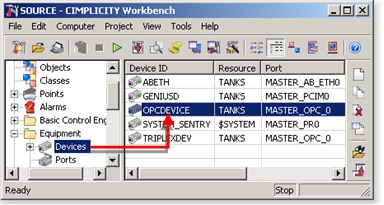
Make sure the assigned objects are available in the TARGET.
Note: Some objects can be dragged from the SOURCE to the TARGET, e.g. resources; others must be created in the TARGET project, e.g. ports.
Select the object(s) to drag from the SOURCE to the TARGET.
Note: Press Shift to select adjacent multiple items. Press Ctrl to select any multiple items.
Drag the items to the correct location in the TARGET project's Workbench.
Note: Messages may display during the process of copying objects from one project to another.
Respond to any messages to continue the copying process.
Press F5 in the TARGET Workbench to refresh the screen.
Result: The copied objects are listed in the TARGET Workbench.
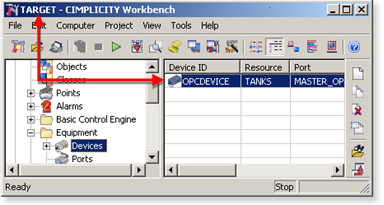
|
Guidelines for dragging items from one project to another. |
|
|
Workbench procedures for CIMPLICITY projects. |