Make sure your project is checked into the Change Management server.
Do one of the following.
![]() Workbench Log On
Workbench Log On
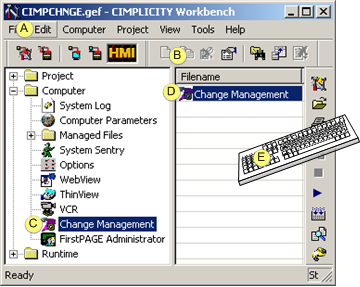
|
A |
Click Edit>Properties on the Workbench menu bar. |
|
|
B |
Click the button on the Workbench toolbar. |
|
|
C |
In the Workbench left pane:
|
|
|
D |
In the Workbench right pane: |
|
|
|
Either |
Or |
|
|
Double click Change Management. |
|
|
E |
Press Alt+Enter on the keyboard. |
|
![]() Windows Start Menu
Windows Start Menu
Click on the Workbench task bar.
Select GE Fanuc>Proficy Machine Edition>Proficy Machine Edition on the Start menu.

Result: A Change Management Log On dialog box opens when you use either method.
Enter the following.
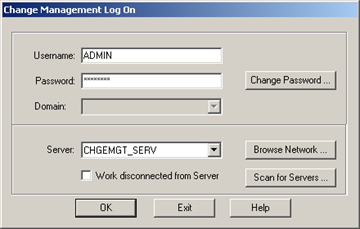
|
Field |
Description |
|
Username |
Authorized Change Management server user name. |
|
Password |
Valid password for authorized user. |
|
Server |
Change Management server. Note: The server name can be typed in or selected from the drop-down list. |
Click .
Result: A Proficy Machine Edition InfoViewer window opens.
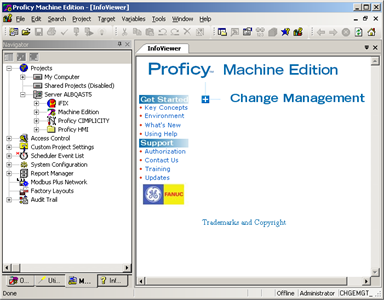
|
Proficy Change Management client. |