Click on the Workbench task bar.
Select GE Fanuc>Proficy Machine Edition>Scheduler on the Start menu.
The Scheduler engine connects to the Proficy server.
When the Scheduler is connected, a Scheduler icon displays on the Windows Task bar.
![]()
Right-click the Scheduler icon.
Select Log On on the Popup menu.
A Scheduler Log On dialog box opens.
Enter an authorized user name and password.
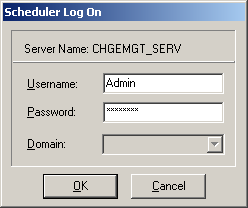
Click .
The Scheduler connects to the Proficy Change Management server.
Right-click the Scheduler icon again.
Select Maximize Scheduler on the Popup menu.
Result: The Change Management Scheduler dialog box opens.

Consult Proficy Machine Edition documentation for details about working in the Change Management Scheduler.
|
Proficy Change Management client. |