The Difference button provides the ability to compare a selected entity version on the PCM server vs. the local server entity by running either of the following.
|
Binary compare |
|
|
Text compare (available for selected entities) |
Binary Compare
Binary compare that identifies the files that are different in the selected entity version vs. the entity's files on the local server.
Click the button to begin the comparison process.
When Change Management has completed comparing the local entity version vs. the select PCM version, a Web Browser opens displaying the report.
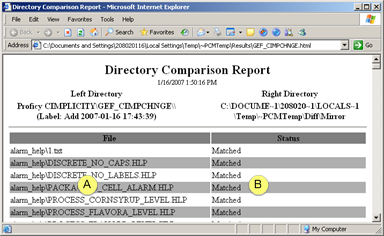
|
|
Directory |
Description |
|
A |
Left |
List of files on the PCM server |
|
B |
Right |
Status of the file on the PCM server compared vs. the local directory. |
Scroll through the report to check the status of each file.
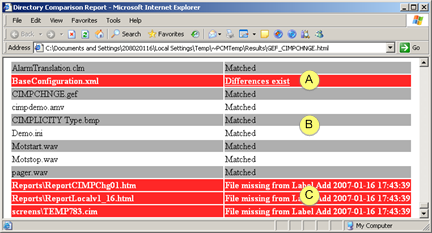
|
|
Description |
|
|
A |
Red with underline |
Link to a report that the files are different. |
|
B |
Matched |
The files are the same |
|
C |
Red with description |
Description of difference between the files. |
Click the underlined Differences exist in the Directory Comparison Report..
Result: A report opens that lists the lines in the selected file on the PCM server vs. the local server.
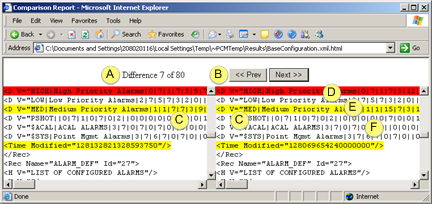
|
A |
Difference X of N. Where |
|||
|
|
X = |
Identifies the sequential order of the selected line from the first lines that are different. |
||
|
|
N = |
The total number of lines that are different when the files are compared. |
||
|
B |
Navigation buttons are: |
|||
|
|
Prev |
Click to go to the previous line that is different. Note: If you click Prev when the selected line is the first different line in the files, the Directory Comparison Report list will display. |
||
|
|
Next |
Click to go to the next line that is different. |
||
|
C |
Left column |
Rows in the Change Management server file. |
||
|
|
Right colum |
Rows in the local file. |
||
|
D |
A row highlighted in red is the selected line. |
|||
|
E |
Rows highlighted in yellow lines are different. |
|||
|
F |
Rows with a white background are the same. |
|||
|
|
|
|
|
|
Text Compare (available for selected entities)
A Text Compare check box is available for selected managed files, including:
![]() CimEdit screens
CimEdit screens
![]() Scripts
Scripts
![]() Recipes
Recipes
Text Compare displays the details of the changes in the selected file when is clicked.
Check Text Compare.
Click .
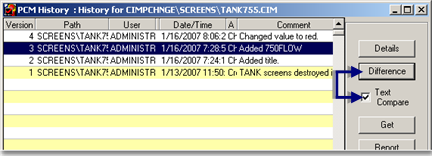
Result: A Comparison report opens identifying the details of the changes.
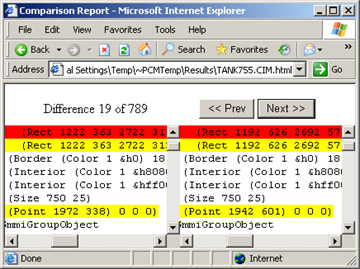
|
9. Show history. |