The button opens a Save As dialog box to save the data in the PCM History window.
Click .
A Save As dialog box opens.
Select the file format in the Save as type drop down box.
Options are:
![]() HTML
HTML
![]() XML
XML
![]() CSV
CSV
![]() TXT
TXT
Enter a File name for the report file.
Note: When you select HTML, the file is automatically saved as an HTM file unless you enter .html when you enter the file name.
If you let the file be saved as an .htm file, it will not automatically display when you select the HTML type the next time you save a report.
Enter *.htm in the File name field to display the existing .htm files.
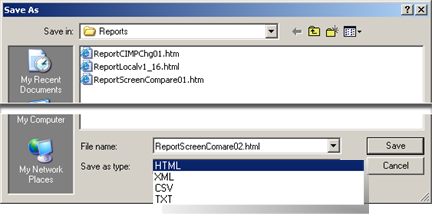
Click Save.
Result: The report is saved in the selected format.
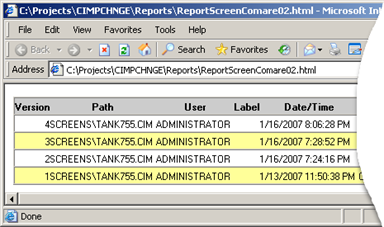
|
9. Show history. |