If the Configuration File instructs deployment not to hide CimSync when it starts , a Deployment icon is placed on the Windows Task bar.
![]()
Do one of the following.
![]() Double-click the Deployment
icon.
Double-click the Deployment
icon.
![]() Right-click the Deployment icon;
select Restore on the Popup menu.
Right-click the Deployment icon;
select Restore on the Popup menu.
A CimSync report window opens when you use either method.
The report provides synchronization details, enabling you to confirm that deployment is proceeding accurately and, if not, what are the problems.
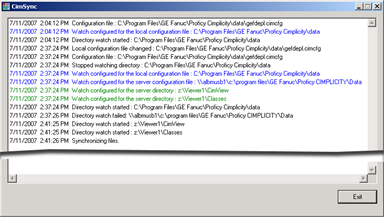
(Optional) Do one of the following to save the report as text.
![]() Click the CimSync icon on the CimSync report title bar; select
Save as Text on the menu.
Click the CimSync icon on the CimSync report title bar; select
Save as Text on the menu.
![]() Right-click the CimSync icon on the Windows Task bar; select Save as
Text on the Popup menu.
Right-click the CimSync icon on the Windows Task bar; select Save as
Text on the Popup menu.
Click the CimSync icon on the CimSync report title bar; select Minimize on the menu to hide the report.
|
Step 3. Set up a deployment viewer. |